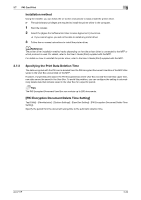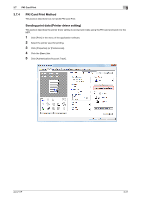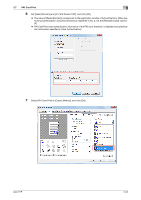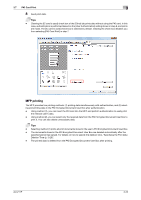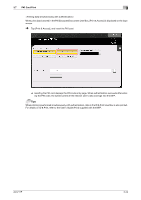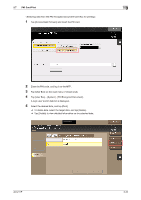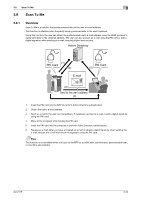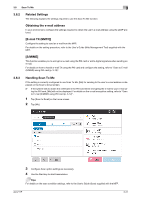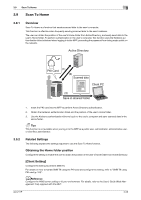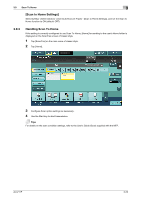Konica Minolta C300i AU-211P User Guide for bizhub C360i and C4050i Series - Page 41
Tap [User Box] - [System] - [PKI Encrypted Document].
 |
View all Konica Minolta C300i manuals
Add to My Manuals
Save this manual to your list of manuals |
Page 41 highlights
3.7 PKI Card Print 3 1 Tap [Access Basic Screen], and insert the PKI card. 2 Enter the PIN code, and log in to the MFP. 3 Tap [User Box] on the main menu of classic style. 4 Tap [User Box] - [System] - [PKI Encrypted Document]. A login user's print data list is displayed. 5 Select the desired data, and tap [Print]. % To delete data, select the target data, and tap [Delete]. % Tap [Details] to view detailed information on the selected data. AU-211P 3-25
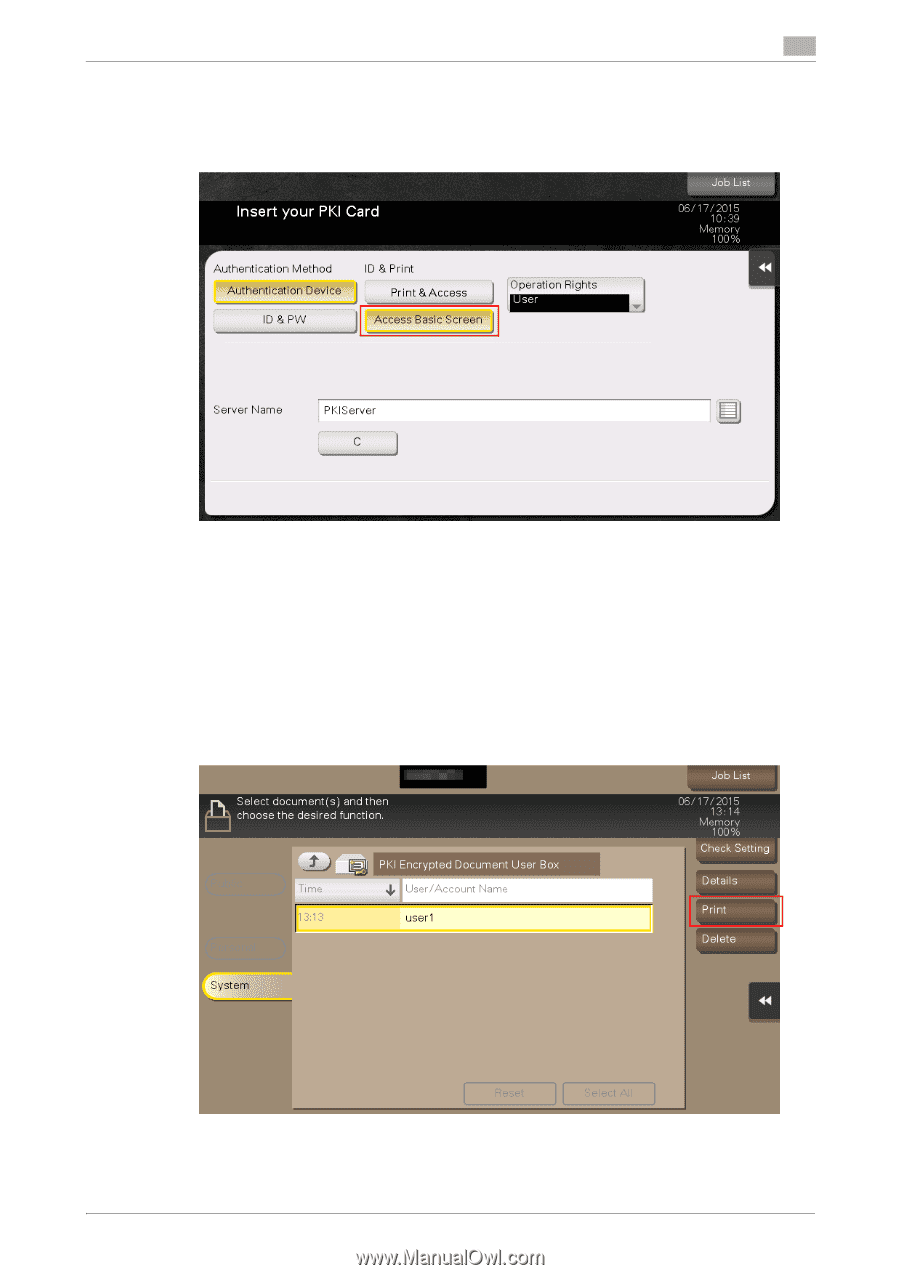
3.7
PKI Card Print
3
AU-211P
3-25
<Selecting data from the PKI Encrypted Document User Box for printing>
1
Tap [Access Basic Screen], and insert the PKI card.
2
Enter the PIN code, and log in to the MFP.
3
Tap [User Box] on the main menu of classic style.
4
Tap [User Box] - [System] - [PKI Encrypted Document].
A login user's print data list is displayed.
5
Select the desired data, and tap [Print].
%
To delete data, select the target data, and tap [Delete].
%
Tap [Details] to view detailed information on the selected data.