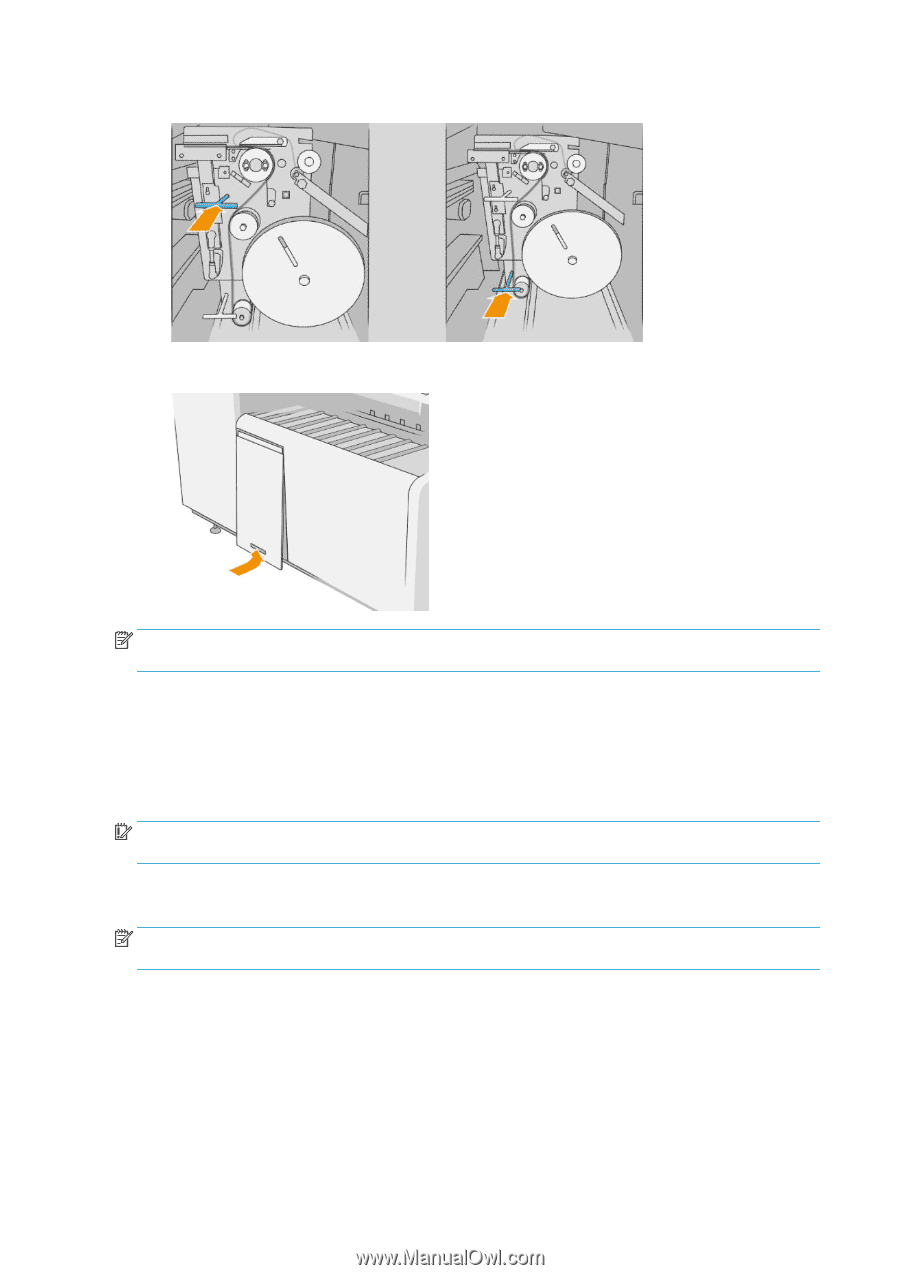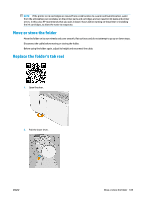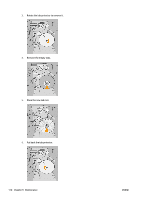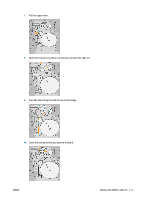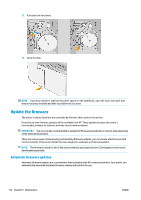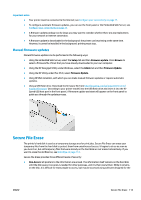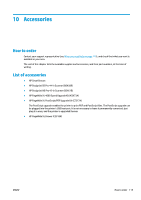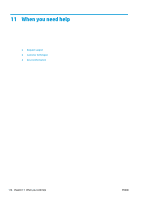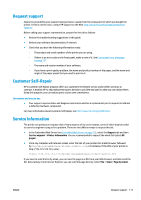Konica Minolta HP PageWide XL 4000 MFP User Guide - Page 118
Update the firmware, Automatic firmware updates, Automatic, updates
 |
View all Konica Minolta HP PageWide XL 4000 MFP manuals
Add to My Manuals
Save this manual to your list of manuals |
Page 118 highlights
11. Push back the two levers. 12. Close the door. NOTE: If you have asked for tabs but they don't appear on the folded jobs, open the cover and check that they are properly installed and that no problem has occurred. Update the firmware The printer's various functions are controlled by firmware that resides in the printer. From time to time firmware updates will be available from HP. These updates increase the printer's functionality, enhance its features, and may correct minor problems. IMPORTANT: You are strongly recommended to update the firmware periodically in order to take advantage of the latest developments. There are various ways of downloading and installing firmware updates; you can choose whichever you find most convenient. They can be divided into two categories: automatic and manual updates. NOTE: The firmware includes a set of the most commonly used paper presets. Extra paper presets can be downloaded separately. Automatic firmware updates Automatic firmware updates are a convenience that is possible with HP-connected printers. Your printer can automatically download the latest firmware release and install it for you. 112 Chapter 9 Maintenance ENWW