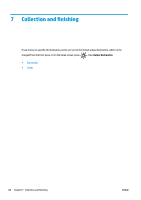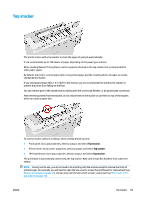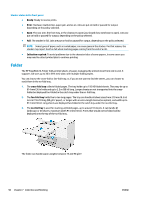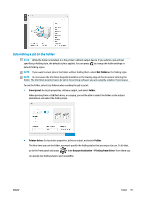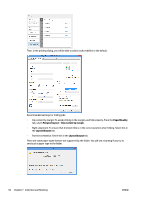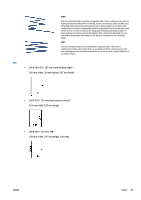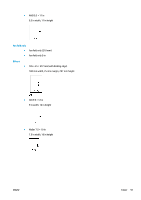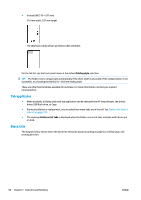Konica Minolta HP PageWide XL 4000 MFP User Guide - Page 99
HP SmartStream, Folder, to adjust the if necessary
 |
View all Konica Minolta HP PageWide XL 4000 MFP manuals
Add to My Manuals
Save this manual to your list of manuals |
Page 99 highlights
● HP SmartStream: Go to job properties, delivery output, and select Folder. You can select the folding style as one of the print options. You can specify in the application preferences whether you want to see the dimensions of the folded paper indicated in green in the preview. NOTE: The folded dimensions are not shown if they are unknown at this point. ENWW The green rectangle in the preview indicates which part of the page will be on top after folding. If the page contains some header or summary information describing its contents, you may want to ensure that this is in the green rectangle, so that it will be easily visible once the page has been folded. To move the contents of the page, you can use the rotation, alignment, and/or margins options (among the paper source options in the settings pane). The following steps are recommended to check that the required content is in the green rectangle, and to adjust the page if necessary: 1. Set the default alignment between pages and roll in the preferences so that the page is placed on the correct side of the roll. You need to do this only once. 2. Select the first page of the job to see it in the preview. Folder 93