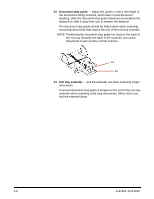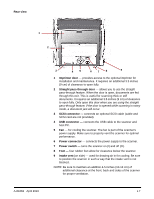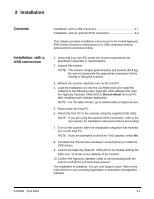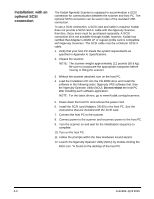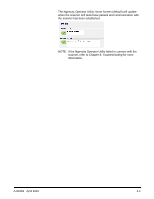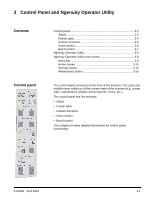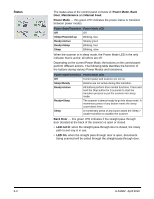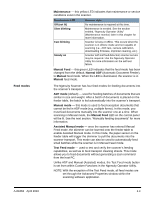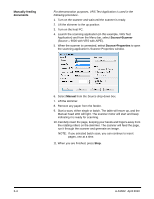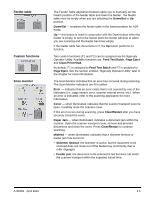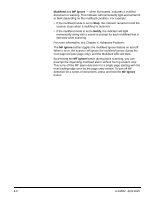Konica Minolta Kodak Ngenuity 9090DB User Guide - Page 14
Control Panel and Ngenuity Operator Utility, Control panel, Contents
 |
View all Konica Minolta Kodak Ngenuity 9090DB manuals
Add to My Manuals
Save this manual to your list of manuals |
Page 14 highlights
3 Control Panel and Ngenuity Operator Utility Contents Control panel Control panel 3-1 Status 3-2 Feeder table 3-5 Custom functions 3-5 Scan monitor 3-5 Batch control 3-7 Ngenuity Operator Utility 3-8 Ngenuity Operator Utility main screen 3-8 Menu bar 3-9 Home screen 3-10 Settings button 3-12 Maintenance button 3-14 The control panel is located on the front of the scanner. The LEDs and audible tones notify you of the current state of the scanner (e.g., power state, maintenance needed, active features, errors, etc.). The control panel has five sections: • Status • Feeder table • Custom functions • Scan monitor • Batch control This chapter provides detailed information for control panel functionality. A-61662 April 2010 3-1

A-61662
April 2010
3-1
3
Control Panel and Ngenuity Operator Utility
Contents
Control panel
...................................................................................
3-1
Status
........................................................................................
3-2
Feeder table
..............................................................................
3-5
Custom functions
......................................................................
3-5
Scan monitor
.............................................................................
3-5
Batch control
.............................................................................
3-7
Ngenuity Operator Utility
.................................................................
3-8
Ngenuity Operator Utility main screen
............................................
3-8
Menu bar
...................................................................................
3-9
Home screen
..........................................................................
3-10
Settings button
........................................................................
3-12
Maintenance button
................................................................
3-14
Control panel
The control panel is located on the front of the scanner. The LEDs and
audible tones notify you of the current state of the scanner (e.g., power
state, maintenance needed, active features, errors, etc.).
The control panel has five sections:
• Status
•
Feeder table
•
Custom functions
•
Scan monitor
•
Batch control
This chapter provides detailed information for control panel
functionality.