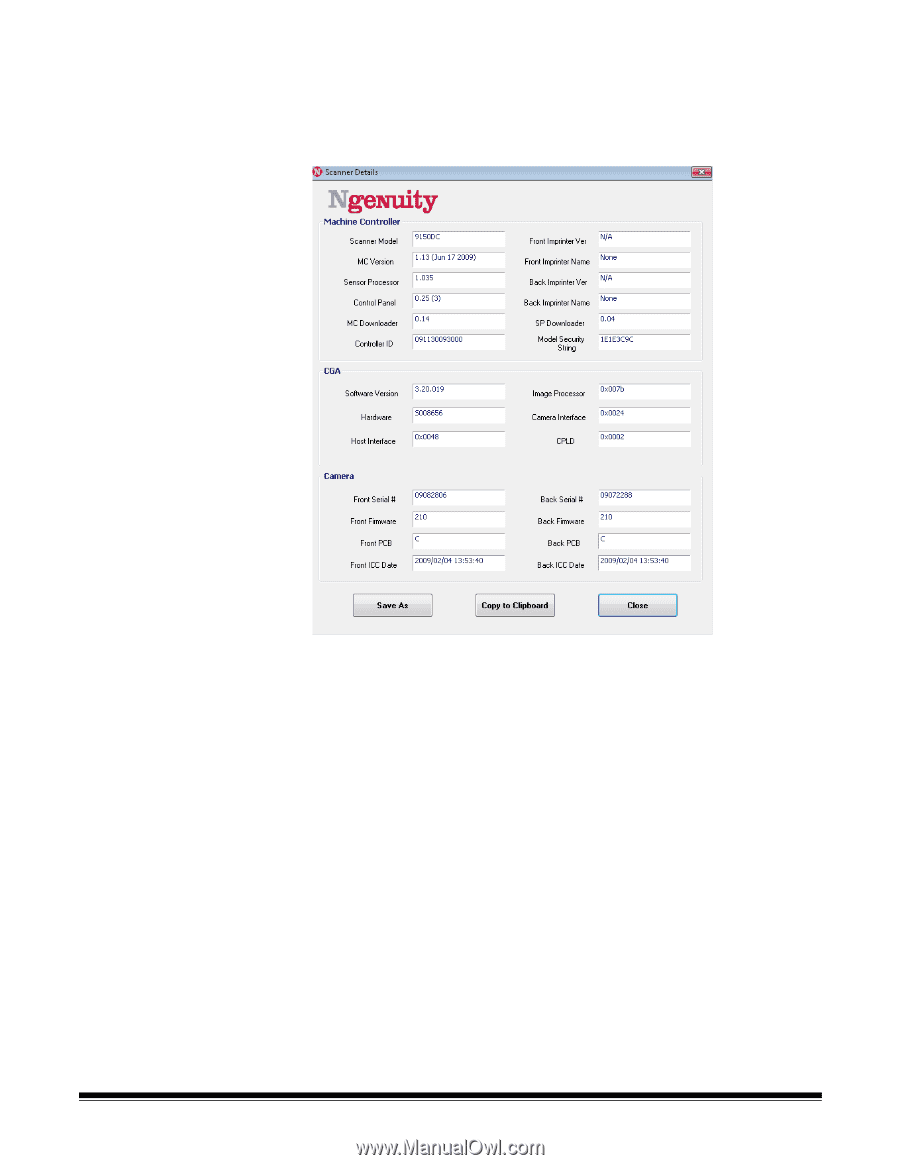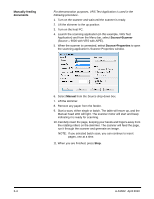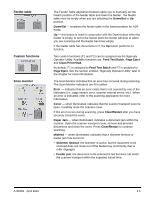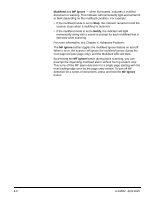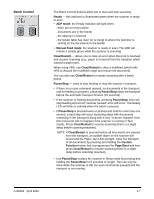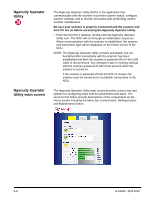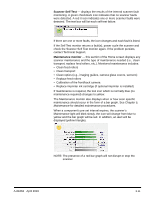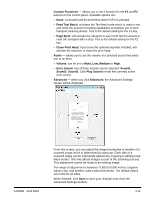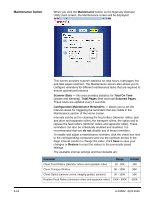Konica Minolta Kodak Ngenuity 9090DB User Guide - Page 22
Menu bar, Scanner menu
 |
View all Konica Minolta Kodak Ngenuity 9090DB manuals
Add to My Manuals
Save this manual to your list of manuals |
Page 22 highlights
Menu bar Scanner menu Details - displays a Scanner Details dialog box which contains version information for scanner firmware components and camera information, as well as scanner model identification. • If you click Save As, the Save As dialog box will be displayed allowing you to save this information on the host PC or a network (if connected) as a text file (.txt). • Copy to Clipboard allows you to copy the displayed information to the Windows clipboard where you can paste it into another application. This will allow you to save the file in another file format, if desired. Copy to Clipboard is useful for sending the information via E-mail for troubleshooting purposes. • Click Close to close the Scanner Details dialog box. Update Configuration - for Kodak use only. Update Firmware - to maintain optimal scanner performance and image quality, be sure the scanner is running with the most current versions of software and firmware. Only software and firmware from Kodak is certified to work with Ngenuity Scanners. Firmware updates should only be performed when instructed by Kodak Technical Support. Exit - closes the Ngenuity Operator Utility. A-61662 April 2010 3-9