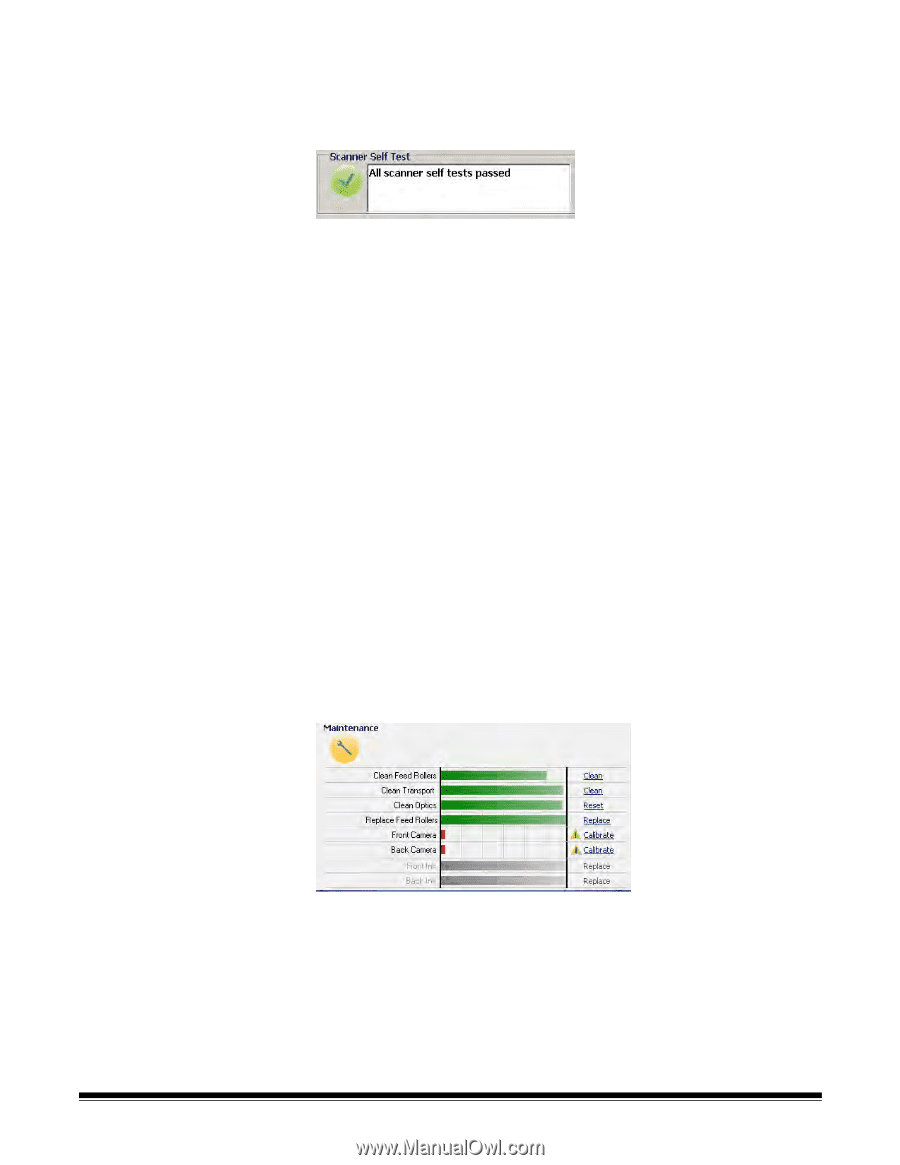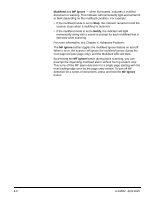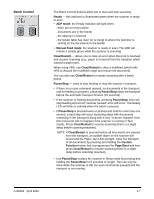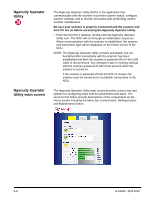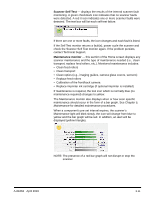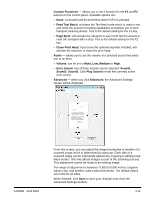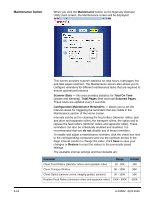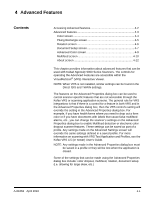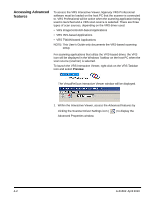Konica Minolta Kodak Ngenuity 9090DB User Guide - Page 24
Scanner Self Test, Maintenance monitor, contact Technical Support.
 |
View all Konica Minolta Kodak Ngenuity 9090DB manuals
Add to My Manuals
Save this manual to your list of manuals |
Page 24 highlights
Scanner Self Test - displays the results of the internal scanner fault monitoring. A green checkmark icon indicates that no scanner faults were detected. A red X icon indicates one or more scanner faults were detected. The text box will list each self test failure. If there are one or more faults, the icon changes and each fault is listed. If the Self Test monitor returns a fault(s), power cycle the scanner and check the Scanner Self Test monitor again. If the problem persists, contact Technical Support. Maintenance monitor - this section of the Home screen displays any scanner maintenance and the type of maintenance needed (i.e., clean transport, replace feed rollers, etc.). Monitored maintenance includes: • Clean feed rollers • Clean transport • Clean optics (e.g., imaging guides, camera glass covers, sensors) • Replace feed rollers • Calibration of the front/back camera • Replace imprinter ink cartridge (if optional imprinter is installed) If maintenance is required, the tool icon which is normally blue (no maintenance required) changes to yellow. The Maintenance monitor also displays when or how soon specific maintenance should occur in the form of a bar graph. See Chapter 5, Maintenance for detailed maintenance procedures. When a component's pre-set interval expires, the scanner's Maintenance light will blink slowly, the icon will change from blue to yellow and the bar graph will be red. In addition, an alert will be displayed (yellow triangle). NOTE: The presence of a red bar graph will not disrupt or stop the scanner. A-61662 April 2010 3-11