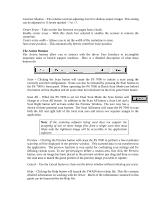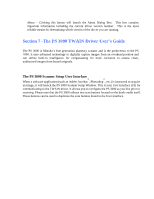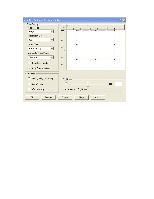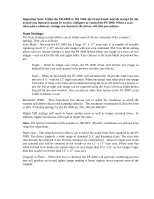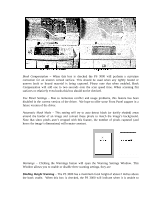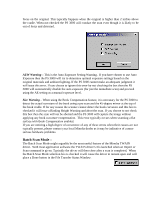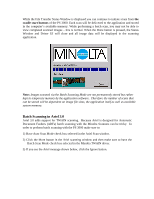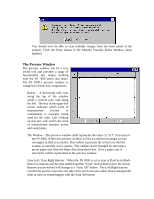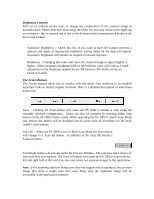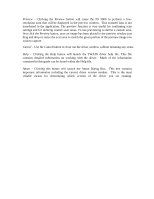Konica Minolta MS6000 MK II Twain Driver and Overlay Manager Software Installa - Page 55
AEW W, arning, Size Warning
 |
View all Konica Minolta MS6000 MK II manuals
Add to My Manuals
Save this manual to your list of manuals |
Page 55 highlights
focus on the original. This typically happens when the original is higher than 2 inches above the cradle. When not checked the PS 3000 will conduct the scan even though it is likely to be out of focus and distorted. AEW Warning - This is the Auto Exposure Setting Warning. If you have chosen to use Auto Exposure then the PS 3000 will try to determine optimal exposure settings based on the original materials and ambient lighting. If the PS 3000 cannot make an adequate judgment it will issue this error. If you choose to ignore this error by not checking the box then the PS 3000 will automatically disable the auto exposure (for just the immediate scan) and proceed using the AE setting as a manual exposure level. Size Warning - When using the Book Compensation feature, it is necessary for the PS 3000 to detect the actual curvature of the book using a pre scan and the 45-degree mirror at the top of the book cradle. If for any reason the scanner cannot detect the book curvature and this box is checked it will issue a Binding Height Warning and abort the scan. If you choose to not check this box then the scan will not be aborted and the PS 3000 will capture the image without applying any book curvature compensation. This error typically occurs when scanning a flat surface with Book Compensation enabled. If you are noticing a high degree of occurrence of any of these errors when their causes are not typically present, please contact your local Minolta dealer as it may be indicative of a more serious hardware problems. Batch Scan Mode - The Batch Scan Mode might arguably be the most useful feature of the Minolta TWAIN driver. With most application software the TWAIN driver UI is launched when an Import or Scan command is given. Typically the driver will then close after a scan is completed. When the Batch Scan Mode selection box is checked it will cause the driver to remain open and will place a Done button in the File Transfer Status Window.