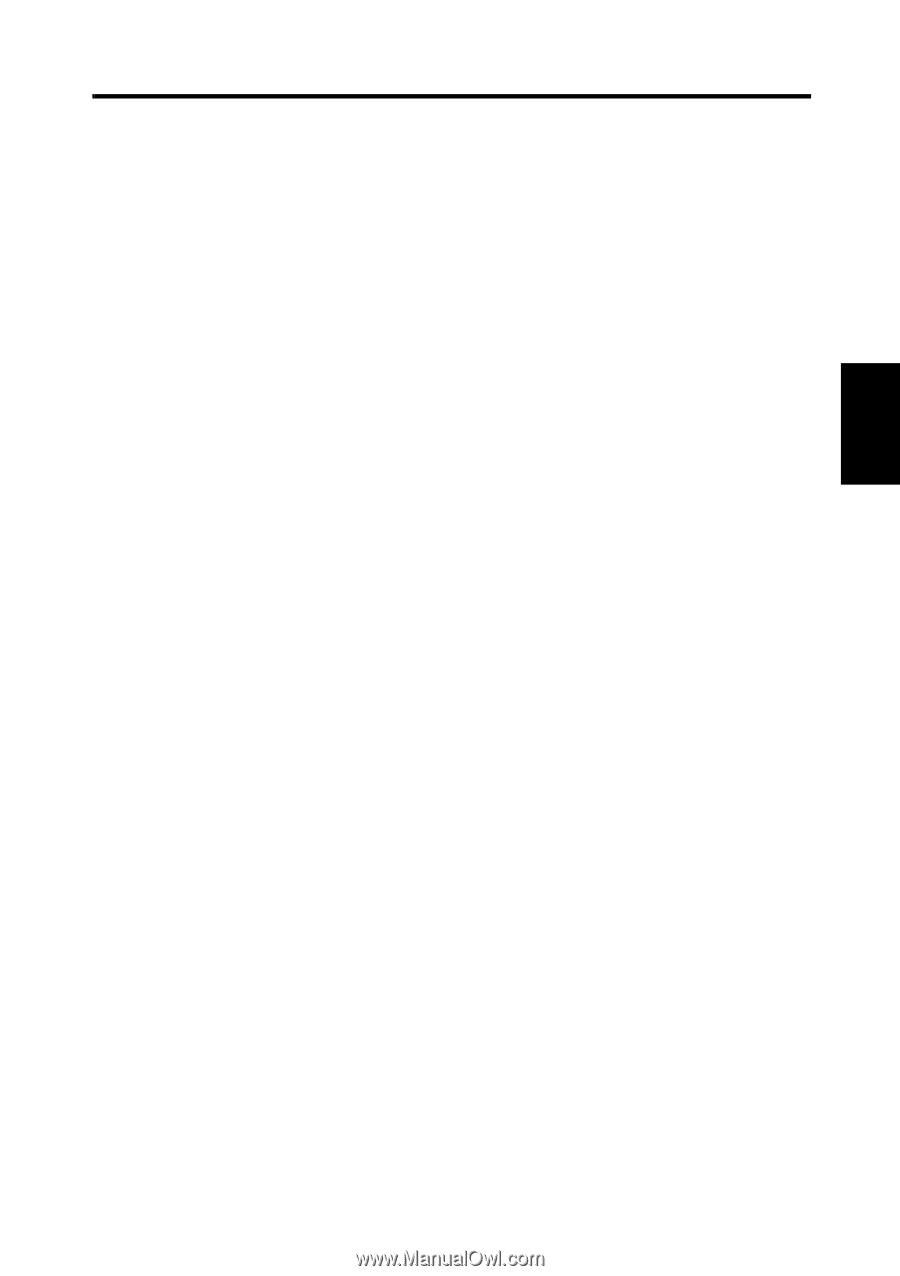Konica Minolta PS7000 PS7000 Operator Manual (PC Version) - Page 44
Binary Photo, Grayscale Text and Grayscale Photo., Select [Auto] or [Manual].
 |
View all Konica Minolta PS7000 manuals
Add to My Manuals
Save this manual to your list of manuals |
Page 44 highlights
6. Scan Mode: 7. Output: 8. Brightness: 9. Scan buttons: 10. Book / Sheet: 11. Frame Masking: 12. Finger Masking: 13. Centering: 3-10 Image acquisition screen Select [Spread] (scanning both pages), [Single] (scanning either right or left page only), or [Book Split] (scanning right and left pages separately). Refer to "7. Page key" on page 2-8 for details. Selects the mode (Text or Photo). Add a grayscale memory (option). Selection is available from among 4 choices: Binary (Text), Binary (Photo), Grayscale (Text) and Grayscale (Photo). Select [Auto] or [Manual]. Brightness is adjusted manually when [Manual] is selected. Brightness is adjusted automatically according to the original when [Auto] is selected, however, further fine adjustment is also available. Refer to "Adjusting exposure for scanning" on page 5-36 for details. These are the same as the start buttons on the Scanner. Click the [Spread Scan] button to read both pages of the book on the table. This button is effective when Scan Mode is set to [Spread] or [Book Split]. Click the [Right Scan] or [Left Scan] to read only right or left page of the book on the table. This button is effective only when Scan Mode is set to [Single]. Set the type (shape) of the original. When [Sheet] is selected, the height of the original can be adjusted. Refer to "Book/Sheet modes" on page 5-10 for details. Objects outside the original are erased to prevent a shadowed (black) frame being created in the image, i.e. when the paper selection is larger than the original. Refer to "Frame Masking (Masking)" on page 5-32 for details. The image of the fingers holding the original is removed from the scanned image. This function is effective when [Frame Masking] is selected. Refer to "Finger Masking (Fing Mask)" on page 5-33 for details. Any shift away from the center of the original is corrected and the scanned image is placed in the center of the screen. This function is effective when [Frame Masking] is selected. Refer to "Centering (Centerin)" on page 5-35 for details. PS7000 Twain Driver Chapter 3