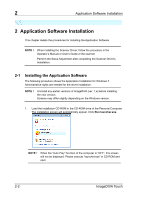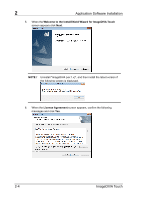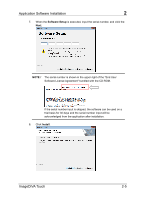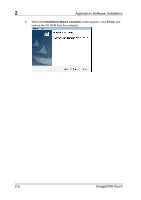Konica Minolta ScanDIVA ImageDIVA Touch User Guide - Page 11
Uninstalling the Application Software, ImageDIVA Touch, Uninstall, Uninstall Complete, Finish
 |
View all Konica Minolta ScanDIVA manuals
Add to My Manuals
Save this manual to your list of manuals |
Page 11 highlights
Application Software Installation 2 2-2 Uninstalling the Application Software When the Application installed on the computer is no longer needed, use the following procedure to remove it. 1. From the start menu, choose Control Panel. Click Uninstall a Program. Select 1. Confirm the Power Switch of the Scanner is turned OFF. 2. From the start menu, choose Control Panel. Click Uninstall a Program. Select ImageDIVA Touch, and click Uninstall. 3. When the following message appears, click Yes. 4. When the Uninstall Complete appears, click Finish. ImageDIVA Touch 2-7

Application Software Installation
2
ImageDIVA Touch
2-7
2-2
Uninstalling the Application Software
When the Application installed on the computer is no longer needed, use the
following procedure to remove it.
1.
From the start menu, choose Control Panel. Click Uninstall a Program. Select
1.
Confirm the Power Switch of the Scanner is turned OFF.
2.
From the start menu, choose Control Panel. Click Uninstall a Program. Select
ImageDIVA Touch
, and click
Uninstall
.
3.
When the following message appears, click
Yes
.
4.
When the
Uninstall Complete
appears, click
Finish
.