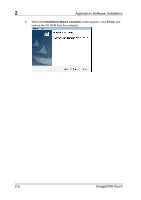Konica Minolta ScanDIVA ImageDIVA Touch User Guide - Page 15
Scan Mode
 |
View all Konica Minolta ScanDIVA manuals
Add to My Manuals
Save this manual to your list of manuals |
Page 15 highlights
Operation of Application 3 3-4 Scan Mode The settings for size, resolution, book correction, and cropping are made in the Scan Mode. NOTE ! After scanning, the Scan Mode will not revert to its default settings until the time out interval has been reached. The available Scan Size settings depend on the scanner model. ScanDIVA, PS7000C MKII PS5000C MKII, PS5000C 1 Scan Size 2 High Resolution 3 Book Correction 4 Auto Cropping 5 Rotate 180° Selects the scanning size. Scans the image in high resolution. The resolution depends on the scanner model, as shown below. Scanner ScanDIVA PS7000C MKII PS5000C MKII PS5000C High Resolution OFF ON 200 dpi 300 dpi 200 dpi 300 dpi 200 dpi 400 dpi 200 dpi 300 dpi Scans using book correction mode. NOTE ! Do not use Book Correction mode when scanning three-dimensional objects other than books. Cropping area is fit to the original size automatically. The image is rotated by 180°. ImageDIVA Touch 3-3