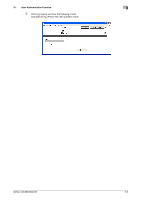Konica Minolta bizhub 223 bizhub 223/283/363/423 Security Operations User Guid - Page 114
User Authentication Function, Login Method, Description
 |
View all Konica Minolta bizhub 223 manuals
Add to My Manuals
Save this manual to your list of manuals |
Page 114 highlights
3.1 User Authentication Function 3 4 Touch [Password]. 5 Enter the 8-to-64-digit User Password from the keyboard or keypad. % Press the [C] key to clear all characters. % Touch [Delete] to delete the last character entered. % Touch [Shift] to show the upper case/symbol screen. % Touch [Cancel] to go back to the screen shown in step 4. 6 Touch [OK]. 7 Press [Access] or touch [Login]. If a document is stored in the ID & Print User Box, select the desired login method. Login Method Description [Begin Printing] Prints only the ID & Print Document of the corresponding user. The user operation mode screen is not called to the screen. [Print & Login] The user operation mode screen is called to the screen after the ID & Print Document of the corresponding user is printed. [Access] or [Login] If [Access] or [Login] is selected, only the ordinary login procedure is applicable and no ID & Print Documents are printed. % If a wrong User Name is entered, a message that tells that the authentication has failed appears. Enter the correct User Name. % If a wrong User Password is entered, a message that tells that the authentication has failed appears. Enter the correct User Password. % If the Enhanced Security Mode is set to [ON], the entry of a wrong User Password is counted as unauthorized access. If a wrong User Password for the corresponding User Name entered is entered a predetermined number of times (once to three times) or more set by the Administrator of the machine, a message appears that tells that authentication has not been successful for any subsequent operation for authentication. The machine is then set into an access lock state, rejecting any more logon attempts. To cancel the access lock state, the Administrator of the machine must perform the Release Setting. Contact the Administrator of the machine. % If there are two ore more ID & Print Documents are involved, all of them will be printed. To select and print only a desired document, select [Access] or [Login] and select the desired document from bizhub 423/363/283/223 3-4