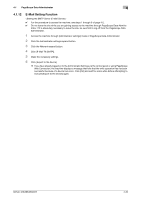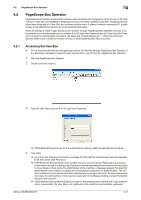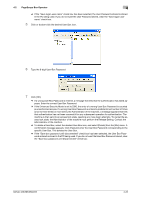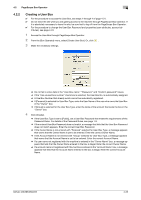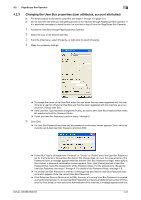Konica Minolta bizhub 223 bizhub 223/283/363/423 Security Operations User Guid - Page 172
Enter the User Box Password.
 |
View all Konica Minolta bizhub 223 manuals
Add to My Manuals
Save this manual to your list of manuals |
Page 172 highlights
4.2 PageScope Box Operator 4 that authentication has not been successful for any subsequent operation for authentication. The machine is then set into an access lock state, rejecting any more logon attempts. To cancel the access lock state, the Administrator of the machine must perform the Release Setting. Contact the Administrator of the machine. % If the "Save box password until disconnected" check box has been selected, the User Box Password entered is stored in the PC being used. If you do not want the User Box Password stored, clear the "Save box password until disconnected" check box. 6 Select [Property] from the [File] menu or right-click to select [Property]. 7 Click [Change Password]. 8 Enter the User Box Password. 9 Click [OK]. % When [OK] is clicked, the password confirmation screen of step 5 appears. Enter the 8-digit User Box Password, which was set before the change of the password, and click [OK]. % If the User Box Type is changed to [Public], set a User Box Password that meets the requirements of the Password Rules. For details of the Password Rules, see page 1-8. % If the entered User Box Password does not match, a message that tells that the User Box Password does not match appears. Enter the correct User Box Password. % If the Enhanced Security Mode is set to [ON], the entry of a wrong User Box Password is counted as unauthorized access. If a wrong User Box Password is entered a predetermined number of times (once to three times) or more set by the Administrator of the machine, a message appears that tells that authentication has not been successful for any subsequent operation for authentication. The machine is then set into an access lock state, rejecting any more logon attempts. To cancel the access lock state, the Administrator of the machine must perform the Release Setting. Contact the Administrator of the machine. bizhub 423/363/283/223 4-25