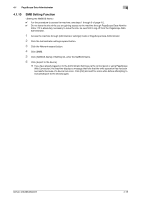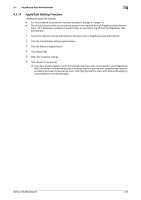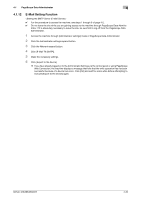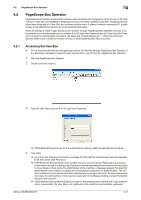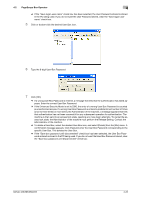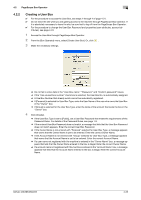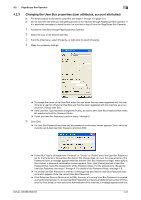Konica Minolta bizhub 223 bizhub 223/283/363/423 Security Operations User Guid - Page 170
Creating a User Box
 |
View all Konica Minolta bizhub 223 manuals
Add to My Manuals
Save this manual to your list of manuals |
Page 170 highlights
4.2 PageScope Box Operator 4 4.2.2 Creating a User Box 0 For the procedure to access the User Box, see steps 1 through 4 of page 4-21. 0 Do not leave the site while you are gaining access to the machine through PageScope Box Operator. If it is absolutely necessary to leave the site, be sure first to log off from the PageScope Box Operator. 0 For the procedure to change the User Box Password and properties (user attributes, account at- tributes), see page 4-24. 1 Access the User Box through PageScope Box Operator. 2 From the [Box Operator] menu, select [Create User Box]. Or, click . 3 Make the necessary settings. % Do not fail to enter data in the "User Box name," "Password," and "Confirm password" boxes. % If the "Use unused box number" check box is selected, the User Box No. is automatically assigned. % A Use Box Number that already exists cannot be redundantly registered. % If [Personal] is selected for User Box Type, enter the User Name of the user who owns the User Box in the "Owner" box. % If [Group] is selected for the User Box Type, enter the name of the account that owns the box in the "Owner" box. 4 Click [Create]. % If the User Box Type is set to [Public], set a User Box Password that meets the requirements of the Password Rules. For details of the Password Rules, see page 1-8. % If the entered User Box Password does not match, a message that tells that the User Box Password does not match appears. Enter the correct User Box Password. % If the Owner Name is not entered with "Personal" selected for User Box Type, a message appears that warns that the Owner Name is yet to be entered. Enter the correct Owner Name. % If the Account Name is not entered with "Group" selected for User Box Type, a message appears that warns that the Account Name is yet to be entered. Enter the correct Account Name. % If a user name not registered with the machine is entered in the "Owner Name" box, a message appears that tells that the Owner Name entered in the box is illegal. Enter the correct Owner Name. % If a account name not registered with the machine is entered in the "Account Name" box, a message appears that tells that the Account Name entered in the box is illegal. Enter the correct Account Name. bizhub 423/363/283/223 4-23