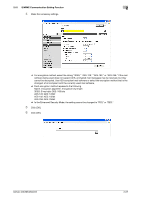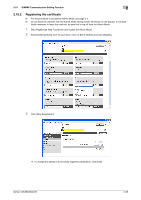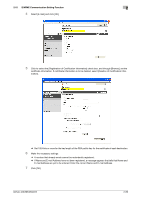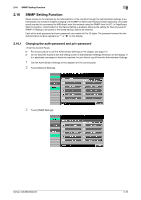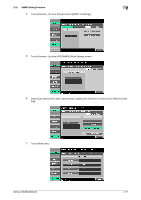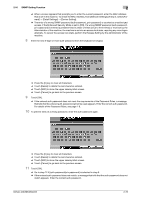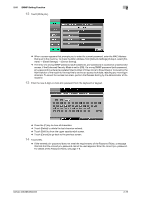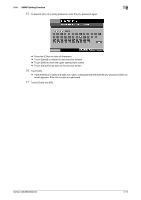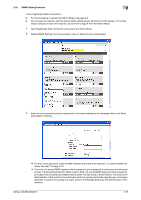Konica Minolta bizhub 223 bizhub 223/283/363/423 Security Operations User Guid - Page 87
Device Setting]. - mac address
 |
View all Konica Minolta bizhub 223 manuals
Add to My Manuals
Save this manual to your list of manuals |
Page 87 highlights
2.16 SNMP Setting Function 2 % When a screen appears that prompts you to enter the current password, enter the MAC Address that is set in the machine. To check the MAC Address, from [Network Settings] of step 2, select [Forward] → [Detail Settings] → [Device Setting]. % The entry of a wrong SNMP password (auth-password, priv-password) is counted as unauthorized access, if the Enhanced Security Mode is set to [ON]. If a wrong SNMP password (auth-password, priv-password) is entered a predetermined number of times (once to three times) or more set by the Administrator of the machine, the machine is set into an access lock state, rejecting any more logon attempts. To cancel the access lock state, perform the Release Setting by the Administrator of the machine. 8 Enter the new 8-digit-or-more auth-password from the keyboard or keypad. % Press the [C] key to clear all characters. % Touch [Delete] to delete the last character entered. % Touch [Shift] to show the upper case/symbol screen. % Touch [Cancel] to go back to the previous screen. 9 Touch [OK]. % If the entered auth-password does not meet the requirements of the Password Rules, a message that tells that the entered auth-password cannot be used appears. Enter the correct auth-password. For details of the Password Rules, see page 1-8. 10 To prevent entry of a wrong password, enter the auth-password again. % Press the [C] key to clear all characters. % Touch [Delete] to delete the last character entered. % Touch [Shift] to show the upper case/symbol screen. % Touch [Cancel] to go back to the previous screen. 11 Touch [OK]. % Go to step 12 if [auth-password/priv-password] is selected in step 6. % If the entered auth-password does not match, a message that tells that the auth-password does not match appears. Enter the correct auth-password. bizhub 423/363/283/223 2-72