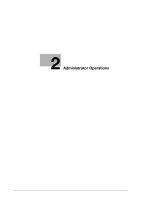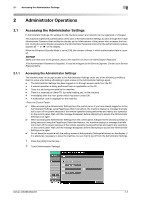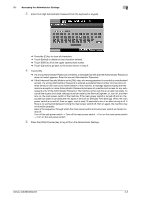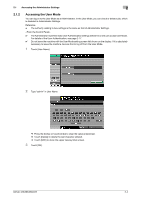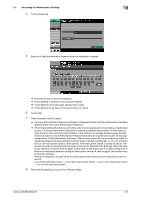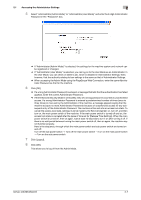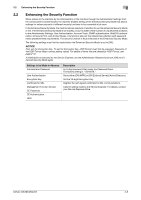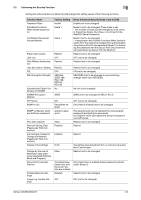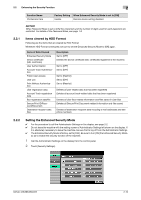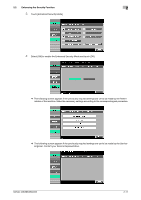Konica Minolta bizhub 223 bizhub 223/283/363/423 Security Operations User Guid - Page 21
Press the [Enter] key to start Scope Web Connection. - ip address
 |
View all Konica Minolta bizhub 223 manuals
Add to My Manuals
Save this manual to your list of manuals |
Page 21 highlights
2.1 Accessing the Administrator Settings 2 0 While you are logging onto the Admin Mode using PageScope Web Connection, any operations from the machine's control panel are disabled. 0 If you have already logged on to the Admin Mode from the control panel or using PageScope Web Connection, the machine displays a message that tells that another administrator has previously logged on and rejects any attempt to log on to the Admin Mode using the PageScope Web Connection. Click [OK] and wait for some while before attempting to access the Admin Mode once again. 0 If [Export to the device] operation is being executed using the PageScope Data Administrator, the machine displays a message that tells you cannot log on to the mode because of the remote operation being performed and rejects any attempts to the Admin Mode via the PageScope Web Connection. Click [OK] and wait for some while before attempting to access the Admin Mode once again. 0 If an attempt is made to log on to the Admin Mode while a job is being executed, the machine gives a message that tells that it is now impossible to log on to the Admin Mode. Click [OK] and try logging on to the Admin Mode after the execution of the job is completed. 0 Do not leave the machine with the Admin Mode setting screen left shown on the display. If it is absolutely necessary to leave the machine, be sure first to log off from the Admin Mode. 0 If you have logged on to the Admin Mode using the PageScope Web Connection and if you close the web browser without clicking [Logout], the touch panel of the machine remains locked for 70 sec. 0 The display modes of the PageScope Web Connection administrator modes are classified into two display modes: [Tab Function Display] and [List Function Display]. This manual shows an example where the [List Function Display] is set as the display mode. In either display mode, the available items are the same. 1 Start the Web browser. 2 Enter the IP address of the machine in the address bar. 3 Press the [Enter] key to start PageScope Web Connection. 4 Click the Administrator radio button and [Login]. bizhub 423/363/283/223 2-6