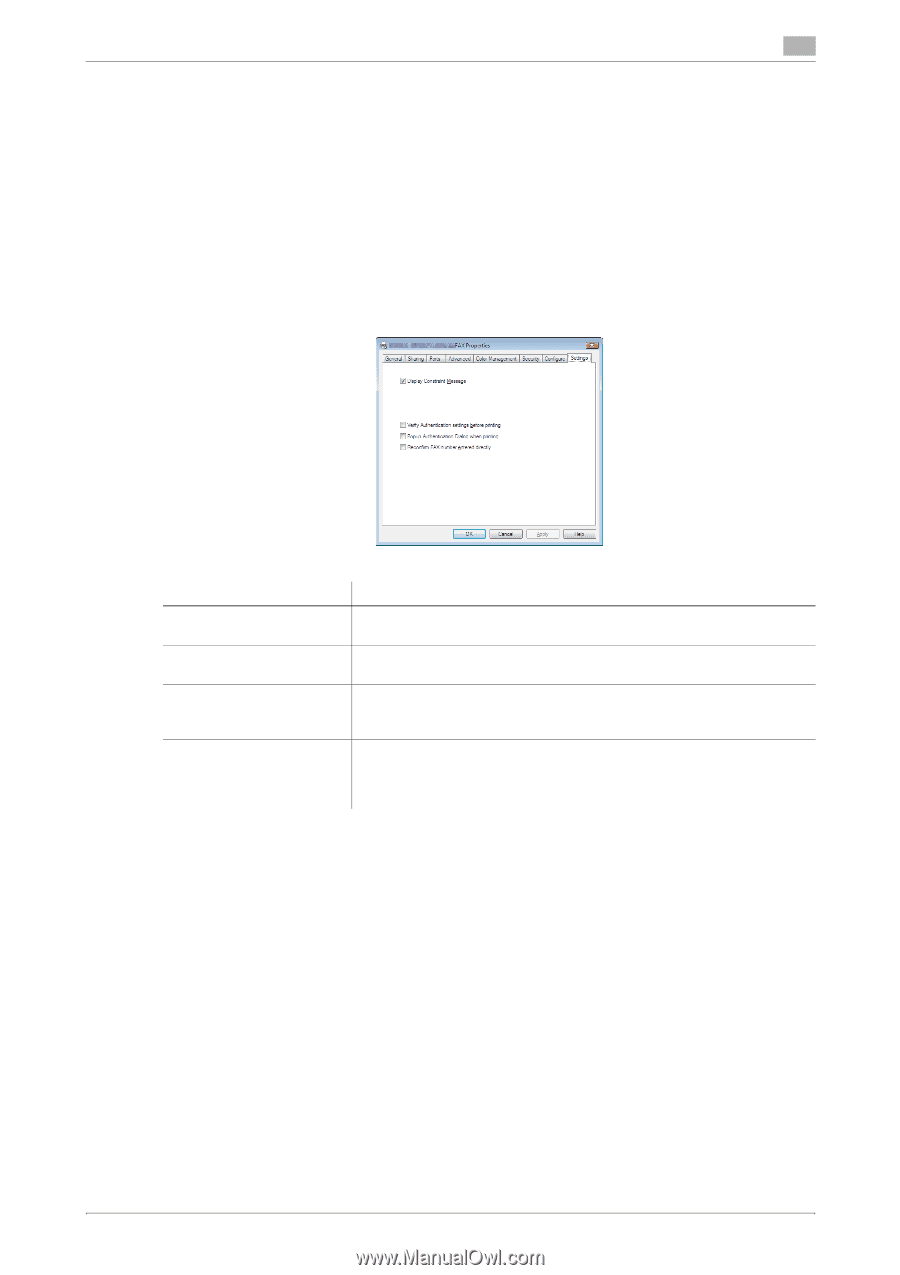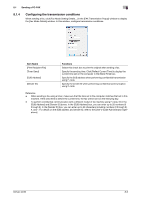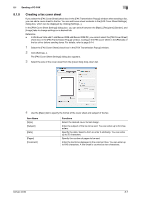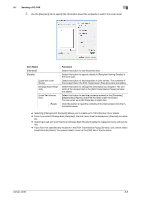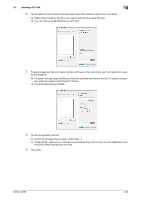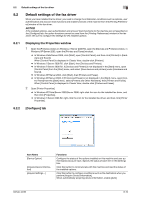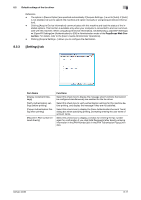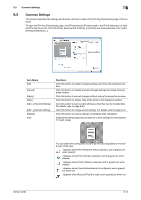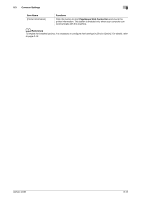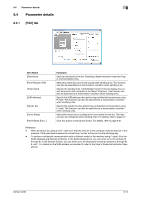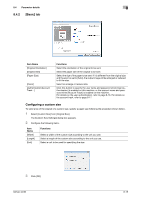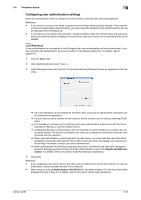Konica Minolta bizhub 42 bizhub 36/42 Fax Operations User Guide - Page 106
Settings] tab
 |
View all Konica Minolta bizhub 42 manuals
Add to My Manuals
Save this manual to your list of manuals |
Page 106 highlights
8.2 Default settings of the fax driver 8 Reference - The option in [Device Option] are specified automatically if [Acquire Settings...] is set to [Auto]. If [Auto] is not enabled, be sure to specify the machine and option manually or using [Acquire Device Information]. - Clicking [Acquire Device Information] communicates with this machine and load the status of the installed options. This function is available only when your computer is connected to and can communicate with this machine. When using [Acquire Device Information], set [Network] ö [OpenAPI Settings] ö [OpenAPI Settings] ö [Authentication] to [Off] in Administration mode of the PageScope Web Connection. For details, refer to the [User's Guide Administrator Operations]. - Clicking [Acquire Settings...] allows you to configure the destination. 8.2.3 [Settings] tab Item Name [Display Constraint Message] [Verify Authentication settings before printing] [Popup Authentication Dialog when printing] [Reconfirm FAX number entered directly] Functions Select this check box to display the message when functions that cannot be configured simultaneously are enabled for the fax driver. Select this check box to verify authentication settings for this machine before printing, and display the message if they are not satisfied. Select this check box to display the [User Authentication/Account Track] dialog box when specifying printing, prompting entering the user name or account name. Select this check box to display a window for entering the fax number again for confirmation if you click [Add Recipients] after directly entering information in the [FAX Number] box in the [FAX Transmission Popup] window. bizhub 42/36 8-11