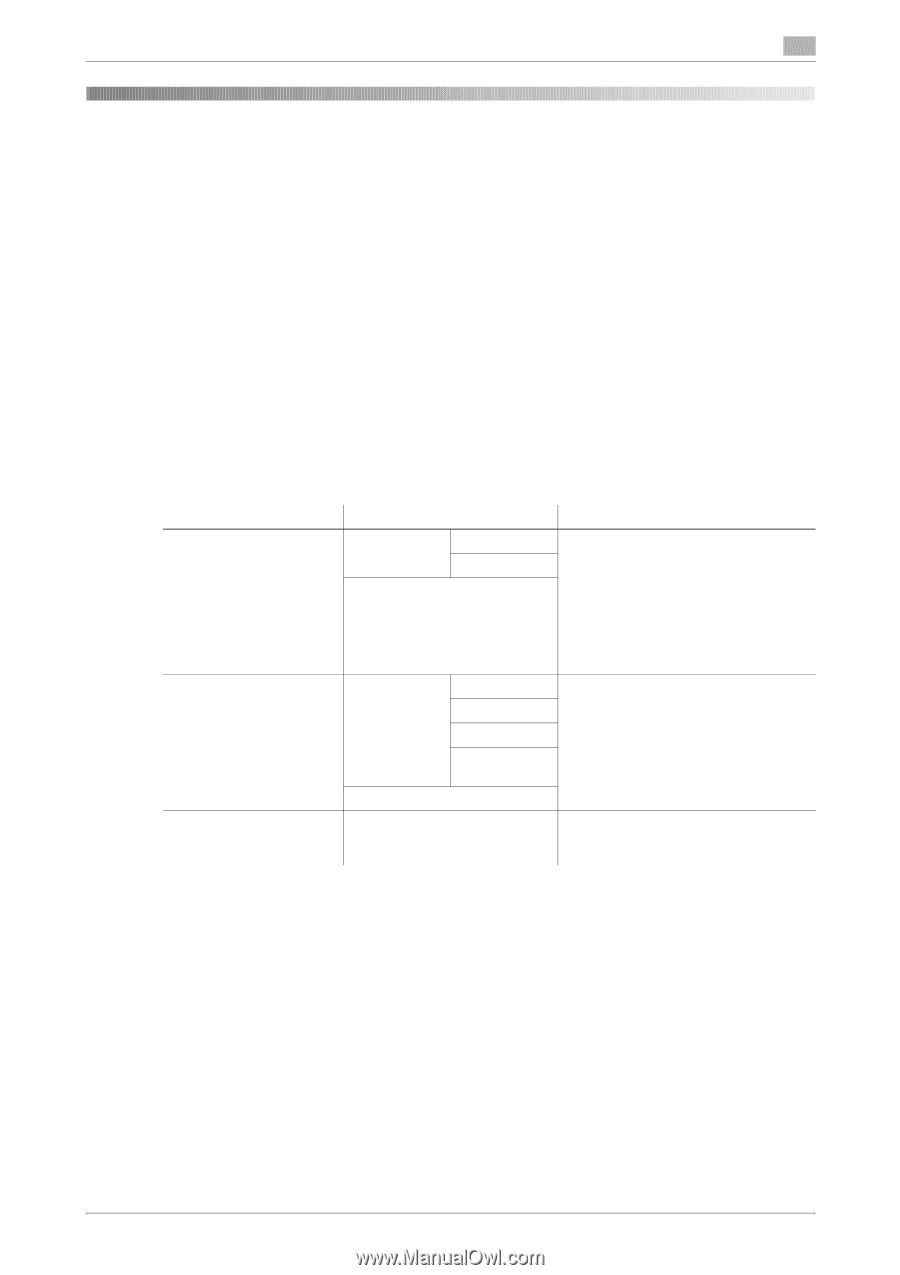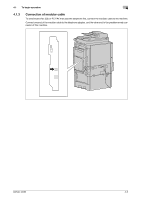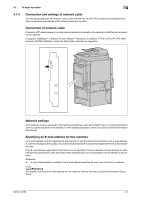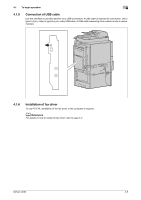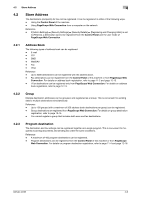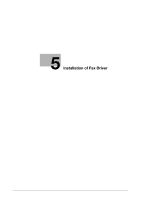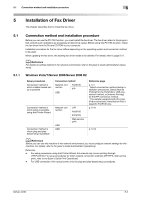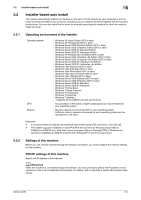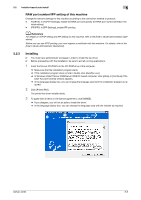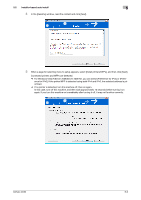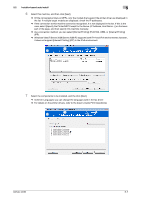Konica Minolta bizhub 42 bizhub 36/42 Fax Operations User Guide - Page 36
Connection method and installation procedure
 |
View all Konica Minolta bizhub 42 manuals
Add to My Manuals
Save this manual to your list of manuals |
Page 36 highlights
5.1 Connection method and installation procedure 5 5 Installation of Fax Driver This chapter describes how to install the fax driver. 5.1 Connection method and installation procedure Before you can use the PC-FAX function, you must install the fax driver. The fax driver refers to the program that controls such operations as processing of data to be output. Before using this PC-FAX function, install the fax driver from the Drivers CD-ROM to your computer. Installation procedure for the fax driver differs depending on the operating system and connection method to be used. When updating the fax driver, the existing fax driver needs to be deleted. For details, refer to page 5-21. d Reference For details on setting method in the network environment, refer to the [User's Guide Administrator Operations]. 5.1.1 Windows Vista/7/Server 2008/Server 2008 R2 Setup procedures Connection method in which installer-based setup is possible Connection method Network connection Port9100 IPP USB Connection method in which setup is possible using Add Printer Wizard Connection method in which plug and playbased setup is possible Network connection USB USB LPR Port9100 IPP/IPPS Web service print Reference page p. 5-4 * Select a connection method during installation procedures. Select [Normal Printing] for the Port9100 or USB connection method, or [Internet Printing] for the IPP connection method. * The installer supports both IPv4 and IPv6 environments. Note that for IPv6, it supports Port9100 only. p. 5-10 p. 5-18 d Reference Before you can use this machine in the network environment, you must configure network settings for this machine. For details, refer to the [User's Guide Administrator Operations]. Reference - For setup procedures using Add Printer Wizard, this manual only covers printing through LPR/Port9100. For setup procedures for other network connection methods (IPP/IPPS, Web service print), refer to the [User's Guide Print Operations]. - For USB connection, this manual covers only the plug and play-based setup procedures. bizhub 42/36 5-2