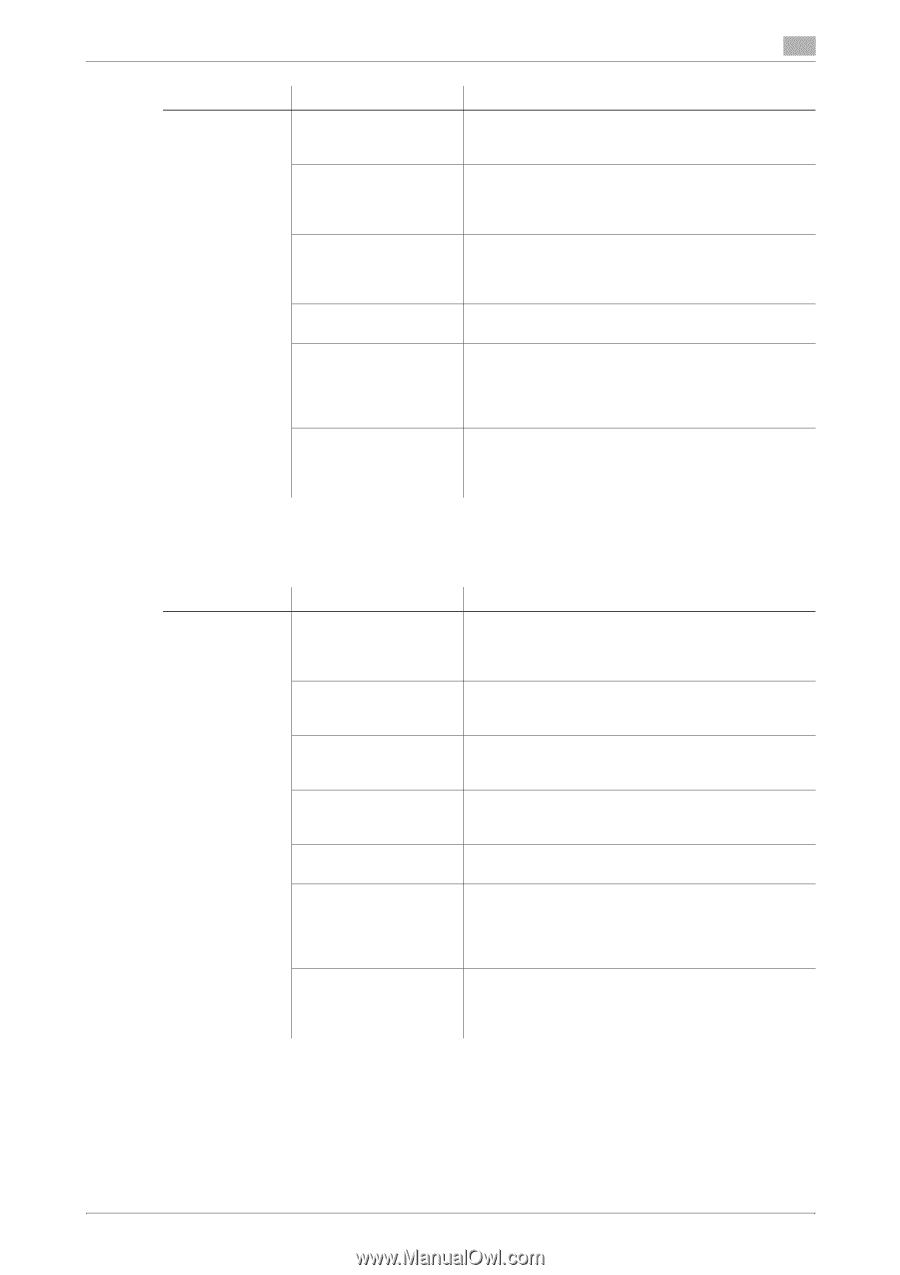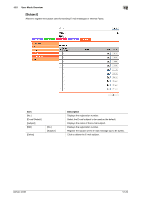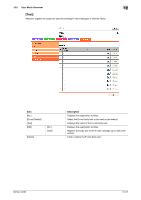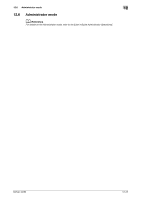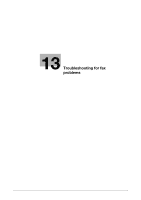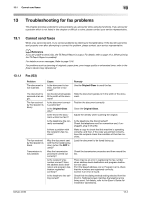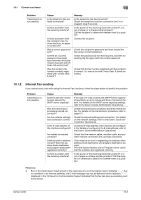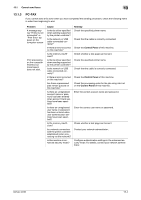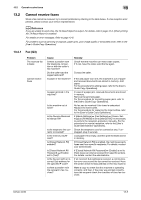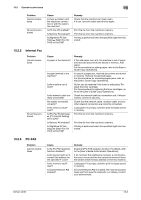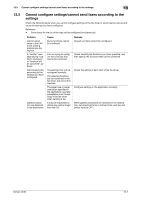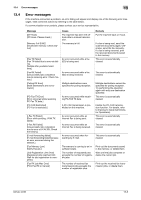Konica Minolta bizhub 42 bizhub 36/42 Fax Operations User Guide - Page 172
Internet Fax sending
 |
View all Konica Minolta bizhub 42 manuals
Add to My Manuals
Save this manual to your list of manuals |
Page 172 highlights
13.1 Cannot send faxes 13 Problem Transmission is not possible. Cause Is the telephone line correctly connected? Is there a problem with the receiving machine? Is there a problem with the recipient's fax machine (such as, no paper or turned off)? Was a correct password sent? Is there an incorrect password have been specified when the transmission was sent with [FCode TX] set to [Yes]? Was the sender's fax number correctly registered with "Check Dest. & Send"? Remedy Is the telephone line disconnected? Check the telephone cord for connection and, if unplugged, plug it securely. Is the power of the receiving facsimile turned off, is it out of paper or is there another problem? Call the recipient to determine whether there is a problem. Contact the recipient. Check the recipient's password and then resend the fax using a correct password. Check the password at the receiving end, and then try sending the fax again with the correct password. Check that the fax number registered with the recipient is correct. Or, send a fax with Check Dest. & Send set to [No]. 13.1.2 Internet Fax sending If you cannot send a fax while using the Internet Fax functions, follow the steps below to identify the problem. Problem Transmission is not possible. Cause Does the size of E-mail to be sent exceed the SMTP server capacity? Was the transmission procedure carried out correctly? Are the network settings and connection correct? Is the E-mail address of the machine configured? Are cables connected correctly? Is the recipient's address correct? Were the address book destination and program destination registered correctly? Is there a problem with the receiving machine? Remedy If the size of E-mail exceeds the SMTP server capacity (if specified), an error occurs and the E-mail cannot be sent. For details on the SMTP server capacity settings, refer to the [User's Guide Administrator Operations]. Check the transmission procedure and then resend the fax. For details on the transmission procedure, refer to page 6-2. Check the network settings and connection. For details on the network settings, refer to the [User's Guide Administrator Operations]. Check the E-mail address of the machine and configure it. For details on configuring the E-mail address, refer to the [User's Guide Administrator Operations]. Check that the network cable, modular cable, and any other relevant connectors are correctly connected. There may be an error in registering the address when address book destination and program destination are used. Print the Speed Address List or Program List to check that the numbers are registered correctly. Is the power of the receiving facsimile turned off, is it out of paper or is there another problem? Call the recipient or otherwise to determine whether there is a problem. Reference - Even if the transmission result screen or the result area of a communication report indicates "----", due to a problem in an Internet pathway, the E-mail message may not be delivered to the recipient. "----" displayed in the TX Result or Communication Report indicates that the fax has been successfully sent to the server. bizhub 42/36 13-3