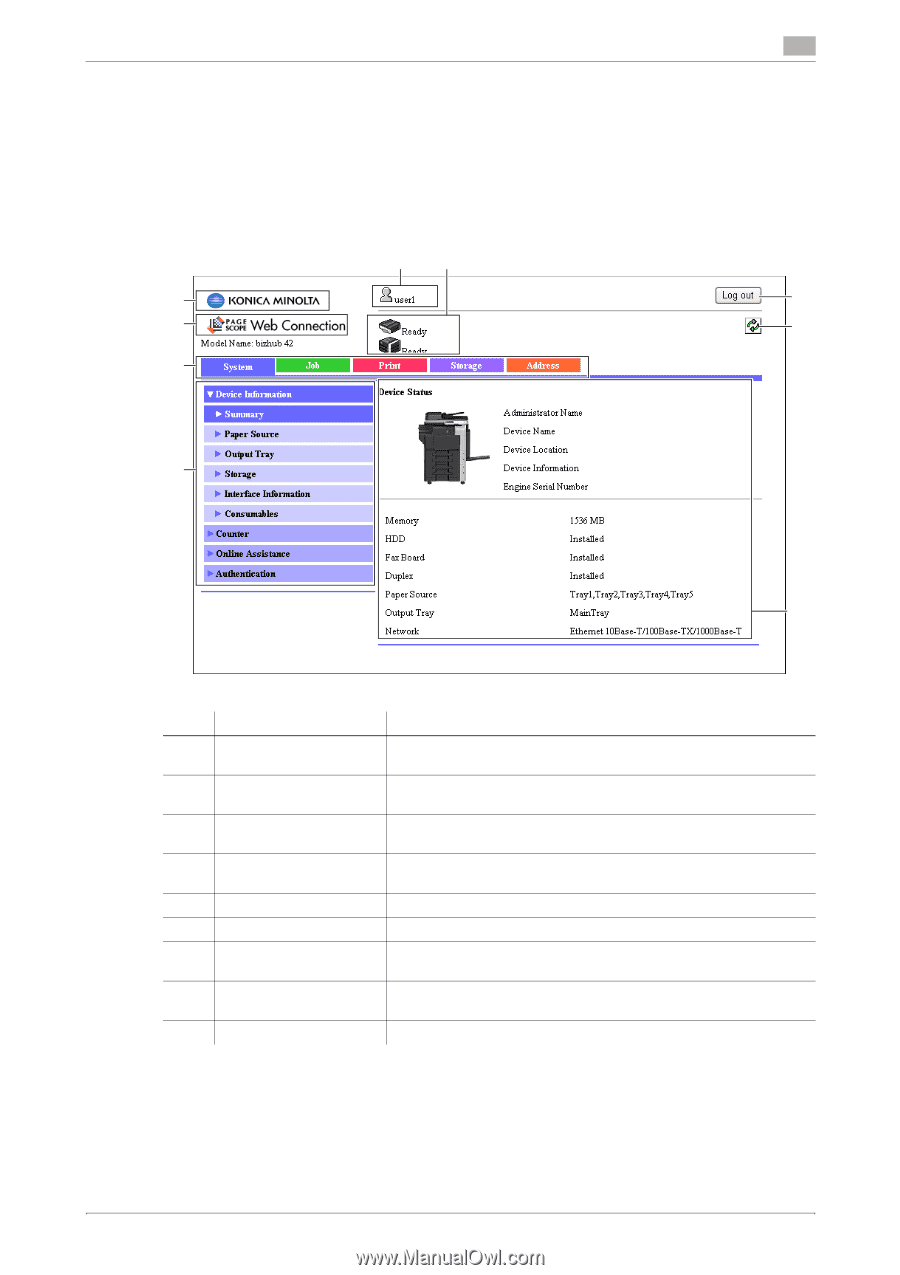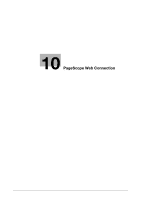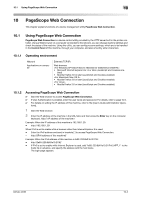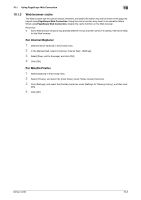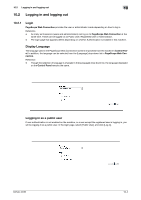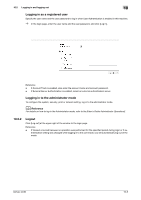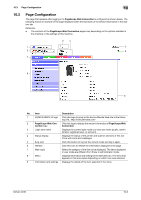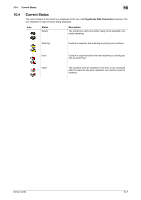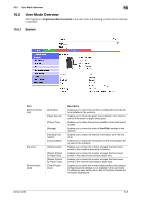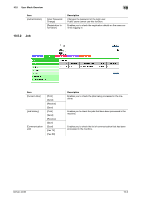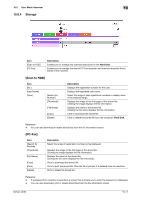Konica Minolta bizhub 42 bizhub 36/42 Scan Operations User Guide - Page 122
Configuration
 |
View all Konica Minolta bizhub 42 manuals
Add to My Manuals
Save this manual to your list of manuals |
Page 122 highlights
10.3 Page Configuration 10 10.3 Page Configuration The page that appears after logging in to PageScope Web Connection is configured as shown below. The following shows an example of the page displayed when the Summary of the Device Information in the System tab. Reference - The contents of the PageScope Web Connection pages vary depending on the options installed in this machine or the settings of this machine. 3 4 1 5 2 6 7 8 9 No. Item Description 1 KONICA MINOLTA logo Click this logo to jump to the Konica Minolta Web site at the follow- ing URL. http://konicaminolta.com/ 2 PageScope Web Con- Click this logo to display the version information of PageScope Web nection logo Connection. 3 Login user name Displays the current login mode icon and user name (public, administrator, registered user, or account). 4 Status display Displays the status of the printer and scanner sections of this machine with icons and messages. 5 [Log out] Click this button to log out the current mode and log in again. 6 Refresh Click this icon to refresh the information displayed in the page. 7 Main topic Select the category of the item to be displayed. The items displayed in user mode are different from those in administrator mode. 8 Menu Displays information and setting for the selected icon. The menu that appears in this area varies depending on which icon was selected. 9 Information and settings Displays the details of the item selected in the menu. bizhub 42/36 10-6