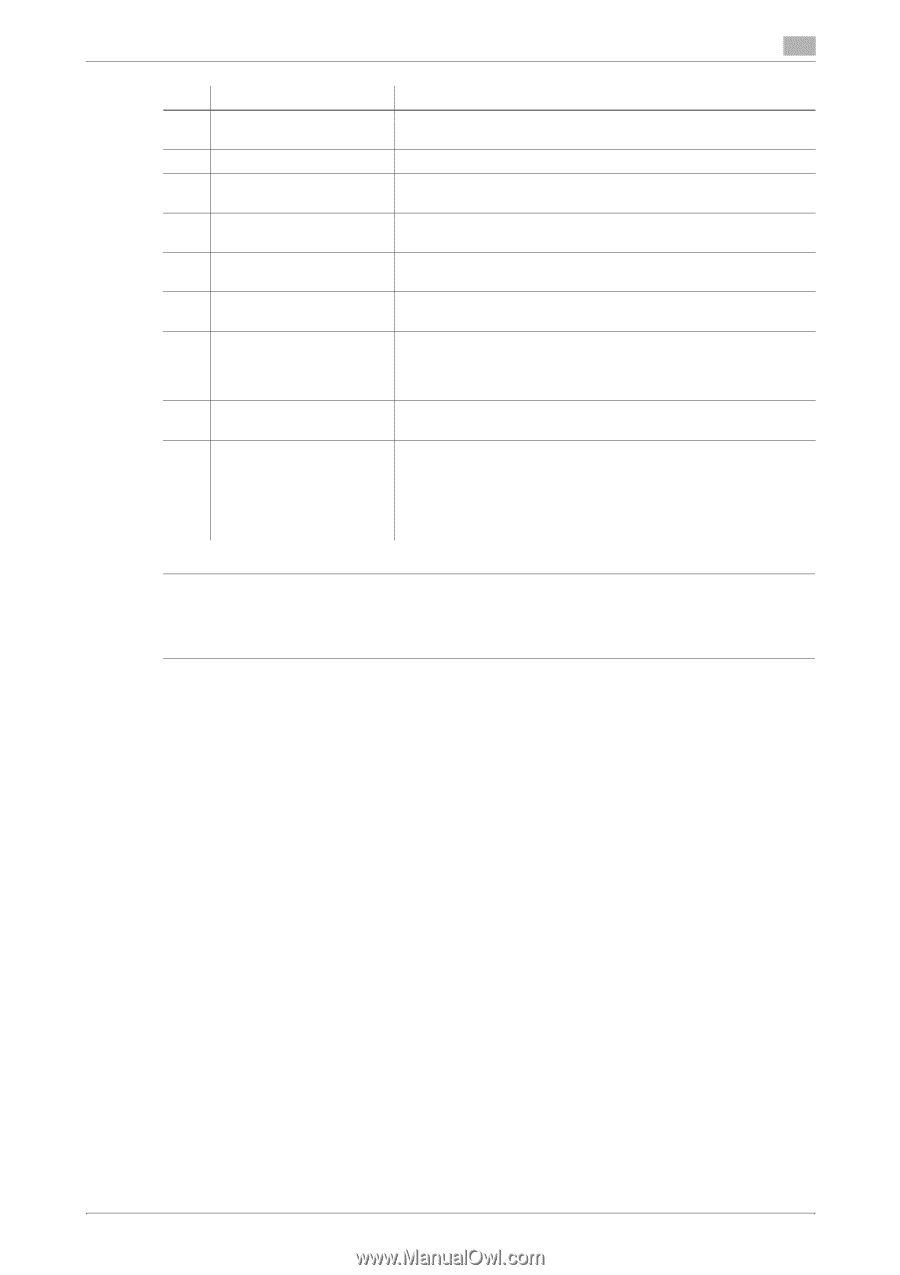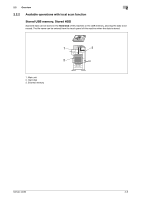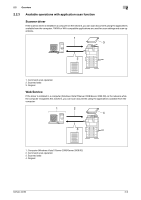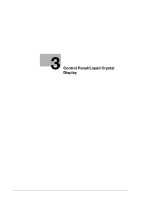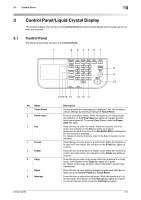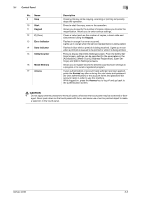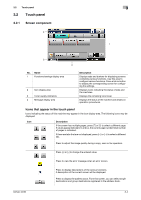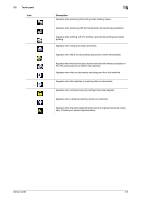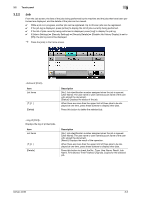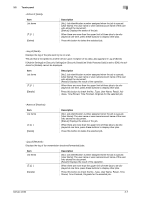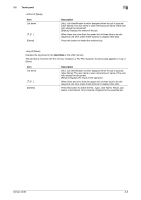Konica Minolta bizhub 42 bizhub 36/42 Scan Operations User Guide - Page 22
Caution
 |
View all Konica Minolta bizhub 42 manuals
Add to My Manuals
Save this manual to your list of manuals |
Page 22 highlights
3.1 Control Panel No. Name 9 Stop 10 Start 11 Keypad 12 C (Clear) 13 Error Indicator 14 Data Indicator 15 Utility/Counter 16 Mode Memory 17 Access 3 Description Pressing this key while copying, scanning or printing temporarily stops the operation. Press to start the copy, scan or fax operation. Allows you to specify the number of copies. Allows you to enter the magnification. Allows you to enter various settings. Clears a value (such as the number of copies, a zoom ratio and size) entered using the Keypad. Flashes in orange if an error occurred. Lights up in orange when the service representative is being called. Flashes in blue while a print job is being received. Lights up in blue when a print job is queued to be printed or while it is being printed. Press to display the [Utility Settings] screen. From the [Utility Settings] screen, settings can be specified for the parameters in the [Accessibility], [Meter Count], [Address Registration], [User Settings], and [Admin Settings] screens. Allows you to register (store) the desired copy/fax/scan settings as a program or to recall a registered program. If user authentication or account track settings have been applied, press the Access key after entering the user name and password (for user authentication) or the account name and password (for account track) in order to use this machine. While logged on, press the Access key to log off and go back to the authentication screen. 7 CAUTION - Do not apply extreme pressure to the touch panel, otherwise the touch panel may be scratched or dam- aged. Never push down on the touch panel with force, and never use a hard or pointed object to make a selection in the touch panel. bizhub 42/36 3-3