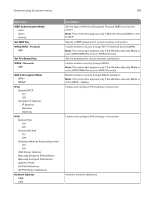Konica Minolta bizhub 4422 bizhub 4422 User Guide - Page 104
Color Dropout, Auto Color Detect, JPEG Quality, Notes, Contrast, Background Removal, Mirror Image,
 |
View all Konica Minolta bizhub 4422 manuals
Add to My Manuals
Save this manual to your list of manuals |
Page 104 highlights
Understanding the printer menus 104 Advanced Imaging Menu item Description Color Dropout Color Dropout None* Red Green Blue Default Red Threshold 0-255 (128*) Default Green Threshold 0-255 (128*) Default Blue Threshold 0-255 (128*) Specify which color to drop during scanning, and adjust the dropout setting for that color. Auto Color Detect Color Sensitivity 1-9 (5*) Area Sensitivity 1-9 (5*) JPEG Quality Best for content* 5-95 Set the amount of color that the printer detects from the original document. Note: This menu item appears only when Color is set to Auto. Set the quality of a JPEG‑format image. Notes: • 5 reduces the file size, but lessens the image quality. • 90 provides the best image quality, but produces a large file size. Contrast Best for content* 0 1 2 3 4 5 Specify the contrast of the output. Background Removal ‑4 to 4 (0*) Mirror Image Off* On Adjust the amount of background visible on a scanned image. Create a mirror image of the original document. Negative Image Off* On Create a negative image of the original document. Shadow Detail ‑4 to 4 (0*) Adjust the amount of shadow detail visible on a scanned image. Note: An asterisk (*) next to a value indicates the factory default setting.