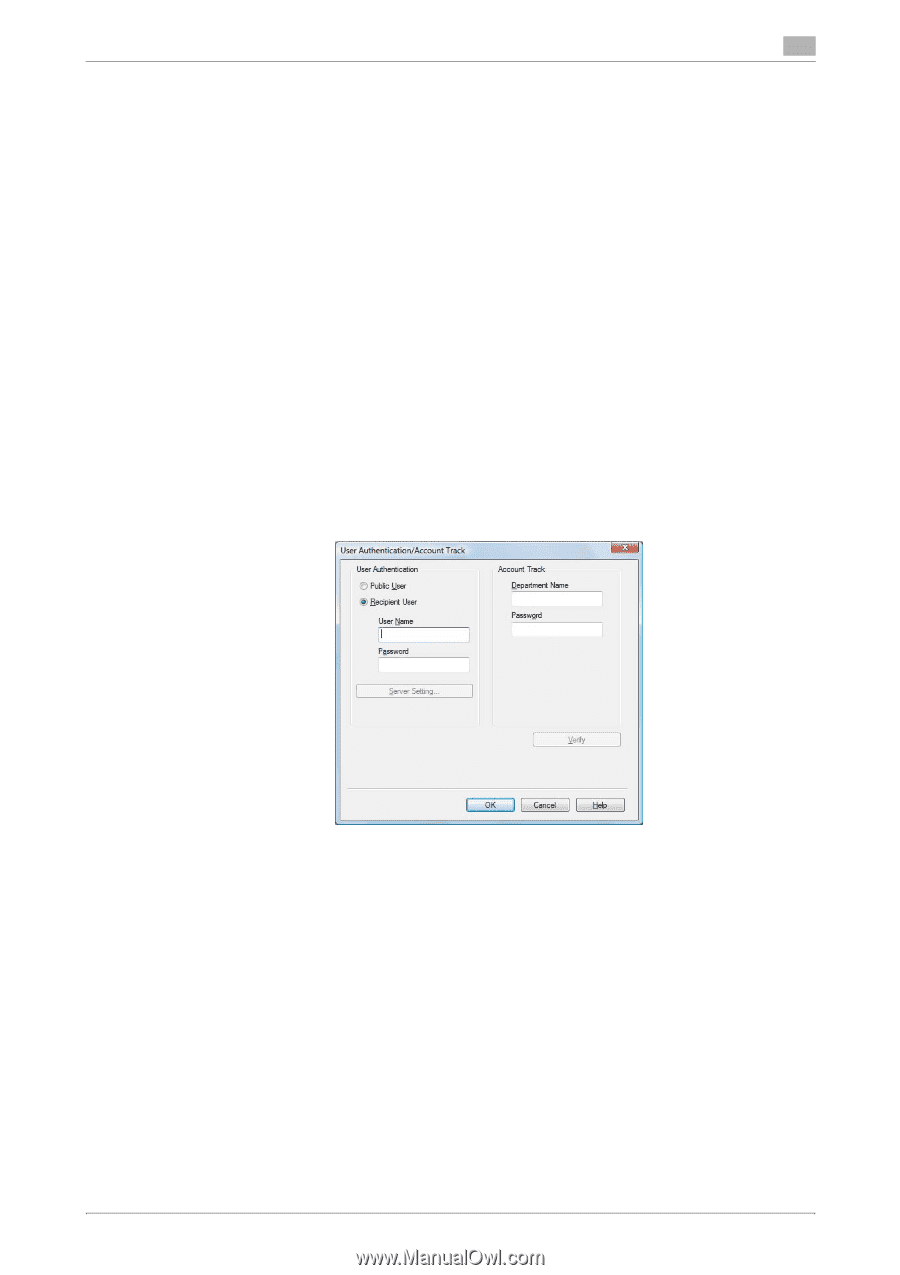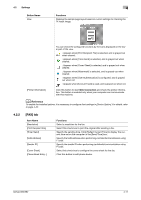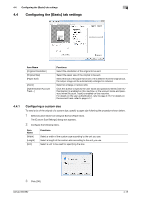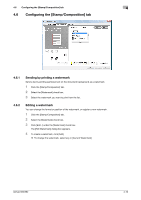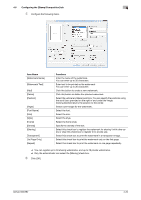Konica Minolta bizhub 652 bizhub 652/552 Fax Driver Operations User Guide - Page 46
Configuring user authentication settings
 |
View all Konica Minolta bizhub 652 manuals
Add to My Manuals
Save this manual to your list of manuals |
Page 46 highlights
4.4 Configuring the [Basic] tab settings 4 4.4.2 Configuring user authentication settings When the authentication mode is configured on this machine, enter the user name and password. Reference - If you enter an incorrect user name or password for the [User Authentication] settings of this machine or have not enabled [User Authentication], you will not be authenticated by this machine and the job will be discarded when sending a fax. - If a user enters incorrect authentication information when the [User Authentication] settings are configured on this machine and [Prohibited Functions When Authentication Error] is set to [Mode 2], the user will be locked and prohibited from accessing the printer. - If you specify a user whose name includes " (double quotation mark) from the fax driver and send a fax when [user authentication] is enabled on this machine, login error occurs on the machine and the job is deleted. d Reference If user authentication is not enabled in the [Configure] tab, user authentication will not be performed. If you are using the user authentication, be sure to enable it in the [Device Option] list. For details, refer to page 4-22. 1 Click the [Basic] tab. 2 Click [Authentication/Account Track...]. 3 Select [Recipient User], and then fill in the [User Name] and [Password] boxes as registered in this ma- chine. % The user name and password can each contain up to 64 characters. % If public user access is allowed on this machine, the printer can be used by selecting [Public User]. % It is necessary to configure server settings when user authentication is performed with the server. Click [Server Setting...], and then select a server. % Clicking [Verify] allows communication with this machine to confirm whether the entered user can be authenticated. This function is available only when your computer is connected to and can communicate with this machine. % When user authentication is performed with the relay server, you must enter the user information specified by the server administrator. The windows and input items that appear vary according to the settings. For details, contact your server administrator. % When authentication is performed using the relay server, in the Administrator Settings of this machine, set [System Connection] - [OpenAPI Settings] - [Authentication] to [OFF]. For details, refer to the [User's Guide Print Operations]. 4 Click [OK]. bizhub 652/552 4-16