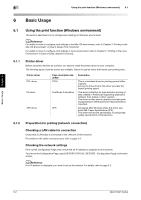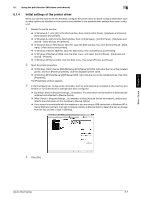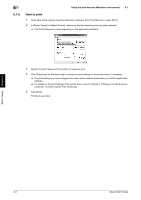Konica Minolta bizhub C3110 bizhub C3110 Quick Start User Guide - Page 58
Installing the printer driver
 |
View all Konica Minolta bizhub C3110 manuals
Add to My Manuals
Save this manual to your list of manuals |
Page 58 highlights
6.1 Using the print function (Windows environment) 6 Installing the printer driver Use the installer to install the printer driver on your computer. 0 Administrator privileges are required to perform this task. 0 Use the Driver & Utilities CD-ROM. 1 Insert the printer driver CD-ROM into the CD-ROM drive of the computer. % Make sure that the installer starts, then go to Step 2. % If the installer does not start, open the printer driver folder on the CD-ROM, double-click [Set- up.exe], then go to Step 3. % If the [User Account Control] window appears, click [Continue] or [Yes]. 2 Click [Printer/FAX]. 3 Read the license agreement, then click [AGREE]. 4 Check the contents of the [Readme] window, then click [Next]. 5 Select [Install printers/MFPs], then click [Next]. Connected printers are detected. % In Windows Vista/7/8/8.1/Server 2008/Server 2008 R2/Server 2012/Server 2012 R2, you can select [Preference for IPv4] or [Preference for IPv6]. The address has the preference when detected in both IPv4 and IPv6. 6 Select this machine, then click [Next]. % If this machine is not detected, restart it. % You do not need to change the printing method from [Normal Printing] (Port 9100) unless otherwise specified by the administrator. This guide describes how to configure the [Normal Printing] (Port 9100) setting. % As the printing method, you can select [Normal Printing], [Internet Printing] (IPP), or [Secure Printing] (IPPS). For details on the printing method, refer to Chapter 2 "Printing in the Windows Environment" in [User's Guide: Print Functions]. % Among the connected printers, only the target model is automatically detected and displayed. If multiple target models are displayed, check the IP addresses. % If the connection to this machine cannot be recognized, it is not displayed in the list. In such a case, select [Specify the Printer/MFP Except for the Above. Select (IP Address, Host Name...)], then manually specify the IP address and host name of this machine. Basic Usage Chapter 6 [Quick Start Guide] 6-3