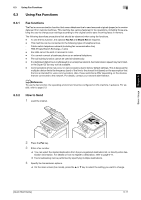Konica Minolta bizhub C3110 bizhub C3110 Quick Start User Guide - Page 69
Introduction of copy function
 |
View all Konica Minolta bizhub C3110 manuals
Add to My Manuals
Save this manual to your list of manuals |
Page 69 highlights
6 6.4.2 Using the copy function 6.4 Introduction of copy function This section describes the convenient copy functions. For details on how to use each function, refer to [User's Guide: Copy Functions]. Function [Original Size] [Zoom] [Quality] - [Original Type] [Quality] - [DENSITY] [Quality] - [Bkgd. Removal] [Quality] - [Sharpness] [Tray Select] [Original > Output] [ID CARD COPY] [Finishing] [Combine] [Separate Scan] Overview Select the size of the original to be scanned. You can copy an original image enlarged or reduced by an arbitrary zoom ratio. Select the optimum settings for the original to copy it at the optimum image quality level. Adjust the density of a copy image. Adjust the background density of an original with the colored background such as newspaper or an original made from recycled paper. Sharpen the edges of the image to improve legibility. Smoothen the rough contour or sharpen the blurred image. Specify the paper tray to make a copy. Copy an original onto both sides of paper. When you want to copy cards, such as an insurance card, a driver license card and a business card, you can arrange the front and back sides of the card on a single page and copy the images on to the same side of one sheet. This can reduce the number of sheets used. You can select whether to sort the output sheets or group them when printing multiple sets of copies. Copy the 1-sided original on both sides of paper, or copy the 2-sided original on both sides or on a single side of sheets of paper. If the number of original sheets is so large that they cannot be loaded into the ADF at the same time, you can load them in several batches and handle them as one job. Basic Usage Chapter 6 6-14 [Quick Start Guide]