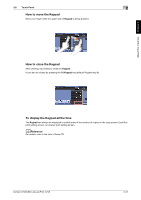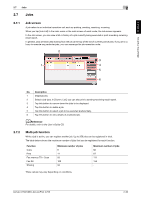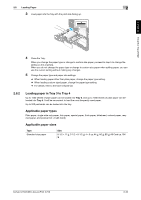Konica Minolta bizhub C759 bizhub C759/C659 Quick Start Guide - Page 67
Precautions for using the Touch Panel, 2.6.4 How to display the Keypad, Touch Panel, Touch, Panel
 |
View all Konica Minolta bizhub C759 manuals
Add to My Manuals
Save this manual to your list of manuals |
Page 67 highlights
About this machine Chapter 2 2 Touch Panel 2.6 Precautions for using the Touch Panel This machine features a capacitance-base touch panel. Note the following points when operating the Touch Panel. - Use your finger or the Stylus Pen supplied with this machine. Note that the Touch Panel will not respond appropriately if you operate it using your nail or a pen tip instead of your finger or the Stylus Pen. - Applying a strong force to the Touch Panel will damages the Touch Panel, and potentially cause a breakage. - When operating the Touch Panel, do not press on it using excessive force or with a pointed object such as a mechanical pencil. - Be careful not to operate Touch Panel with wet fingers. It may cause Touch Panel to be improperly operated. - If you operate the Touch Panel with a gloved finger, the Touch Panel will not respond normally. You should operate it with a bare finger or using the Stylus Pen supplied with this machine. - Note that the Touch Panel may not respond normally if the distance between the user and fluorescent light is 19-11/16 inches (500 mm) or less when you operate the Touch Panel. - You must not use the Touch Panel near equipment that generates electrical noises such as an electric generator or air conditioner. Otherwise a malfunction may be caused by an influence of electrical noises. 2.6.4 How to display the Keypad When tapping the input area on the copy screen and etc. for entering the number of copies or entering adjustment values, the Keypad will be displayed. It can also be displayed by pressing the 10 Keypad key (default: Register key 3). Input area for entering the number of copies Input area for entering values 2-30 bizhub C759/C659, AccurioPrint C759