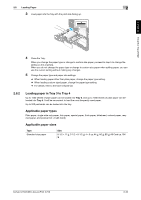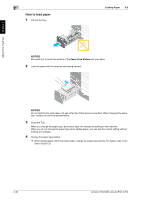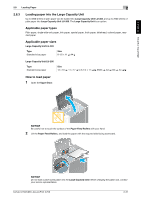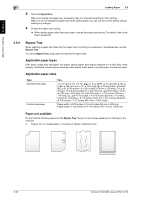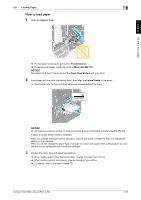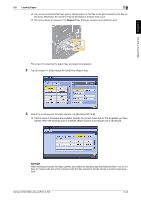Konica Minolta bizhub C759 bizhub C759/C659 Quick Start Guide - Page 76
How to load paper
 |
View all Konica Minolta bizhub C759 manuals
Add to My Manuals
Save this manual to your list of manuals |
Page 76 highlights
2.8 Loading Paper 2 How to load paper 1 Open the Bypass Tray. About this machine Chapter 2 % To load large-sized paper, pull out the Tray Extension. % To load banner paper, install the optional Mount Kit MK-715. NOTICE Be careful not to touch the surface of the Paper Feed Rollers with your hand. 2 Load paper with the print side facing down, then align the Lateral Guide to the paper. % Insert paper into the tray until their edges are pressed against the back. NOTICE Do not load an excessive number of sheets such that the top of the stack is higher than the , mark. If paper is curled, flatten it before loading it. When you change the paper type or change to custom size paper, proceed to step 3 to change the setting on this machine. When you do not change the paper type or change to custom size paper when adding paper, you can use the current setting without making any changes. 3 Change the paper type and paper size settings. % When loading paper other than plain paper, change the paper type setting. % When loading custom sized paper, change the paper type setting. % For details, refer to the User's Guide CD. bizhub C759/C659, AccurioPrint C759 2-39