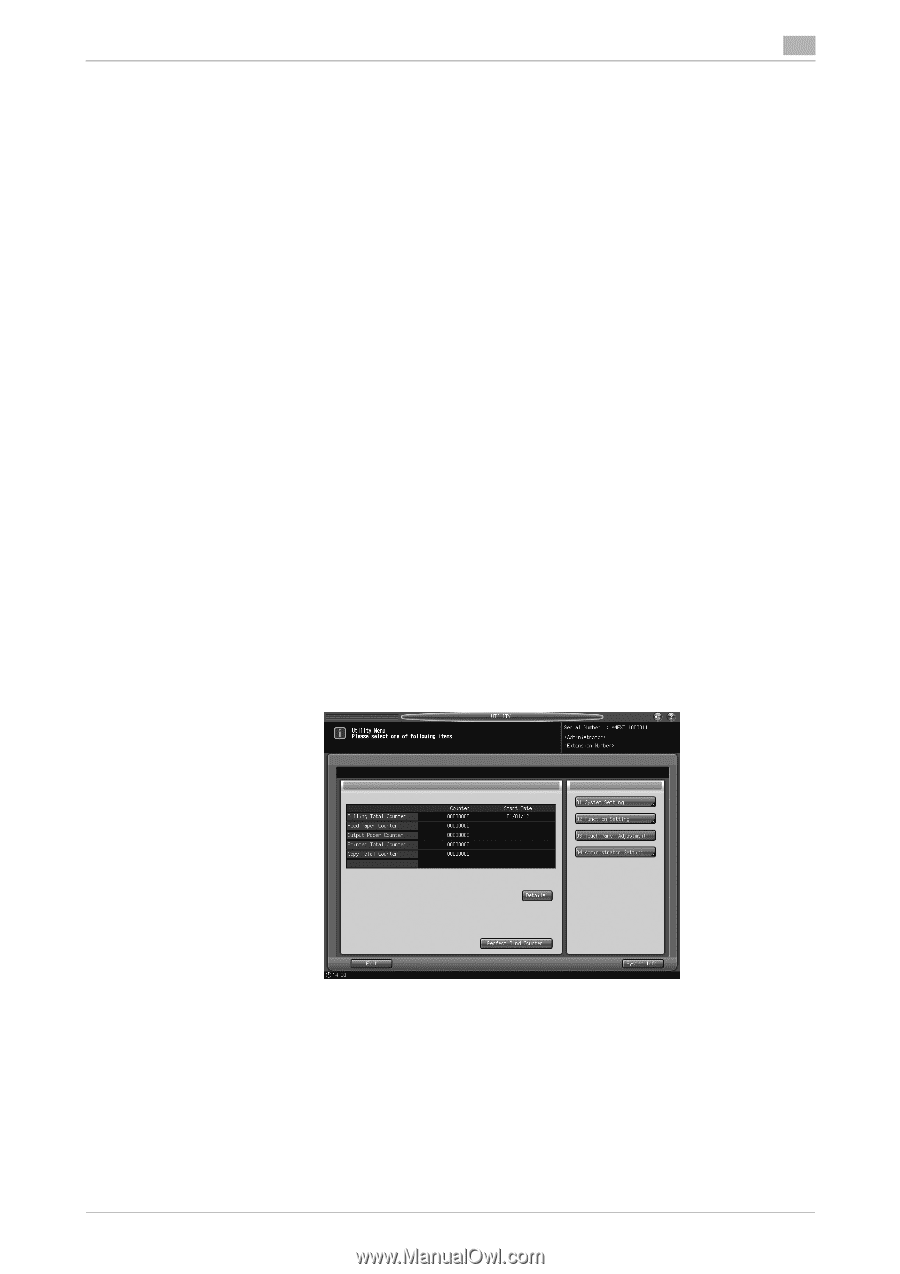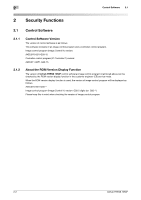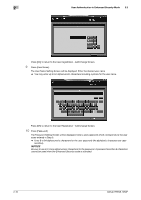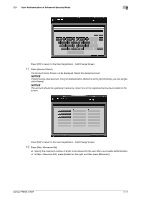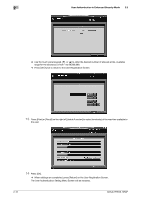Konica Minolta bizhub PRESS 1250/1250P User Guide - Page 16
User Authentication in Enhanced Security Mode
 |
View all Konica Minolta bizhub PRESS 1250/1250P manuals
Add to My Manuals
Save this manual to your list of manuals |
Page 16 highlights
2.3 User Authentication in Enhanced Security Mode 2 2.3 User Authentication in Enhanced Security Mode When the Enhanced Security mode is activated, functions related to the user authentication will be enhanced as follows. - The setting item [User Authentication] on the screen accessed from [04 Administrator Setting] - [03 User Auth./Account Track] - [01 Authentication Method] is automatically set to [ON (MFP)]. - User authentication is always required under the following conditions to deal with user data to be pro- tected: - The main power switch is turned off. - The sub power switch is turned off. - Access on the control panel is pressed. - [RECALL] on the touch panel is pressed. - Auto reset function is activated. - The password for user authentication (user password) must be 8 to 64 alphanumeric characters (the alphabetic characters are case-sensitive). Otherwise, the password becomes unavailable. To continue using the user name with a password less than 8 characters specified, the administrator should change the password to be 8 characters or more. - If a wrong user name/password (or account name/password) is entered in authentication, attempts to retry cannot be made for 5 seconds. - With the Enhanced Security mode activated, the machine rejects the user authentication using an IC card. When a user accesses a user box with a specified password in HDD, all the password authentication operations are recorded as audit logs. Initially, user authentication is not available. To enable user authentication, you need to specify a number of accounts to be distributed. Please refer to the User's Guide - Main Body for details. 2.3.1 Adding User Registration Follow the procedure below to setup a new user name and password to be required for user authentication in Enhanced Security mode. 1 Press Utility/Counter on the control panel to display the Utility Menu Screen. 2 Press [04 Administrator Setting]. A password entry screen will be displayed. 3 Enter the administrator password. Use the touch panel keypad to enter the administrator password consisting of 8 alphanumeric characters and symbols, then press [OK]. % Passwords are case-sensitive. % If a wrong password or fewer than 8 alphanumeric characters/symbols are entered and [OK] is pressed, the warning message [Password is incorrect / Please wait for a while] will appear, and no key will work for five seconds. Enter the correct password after five seconds. bizhub PRESS 1250P 2-7