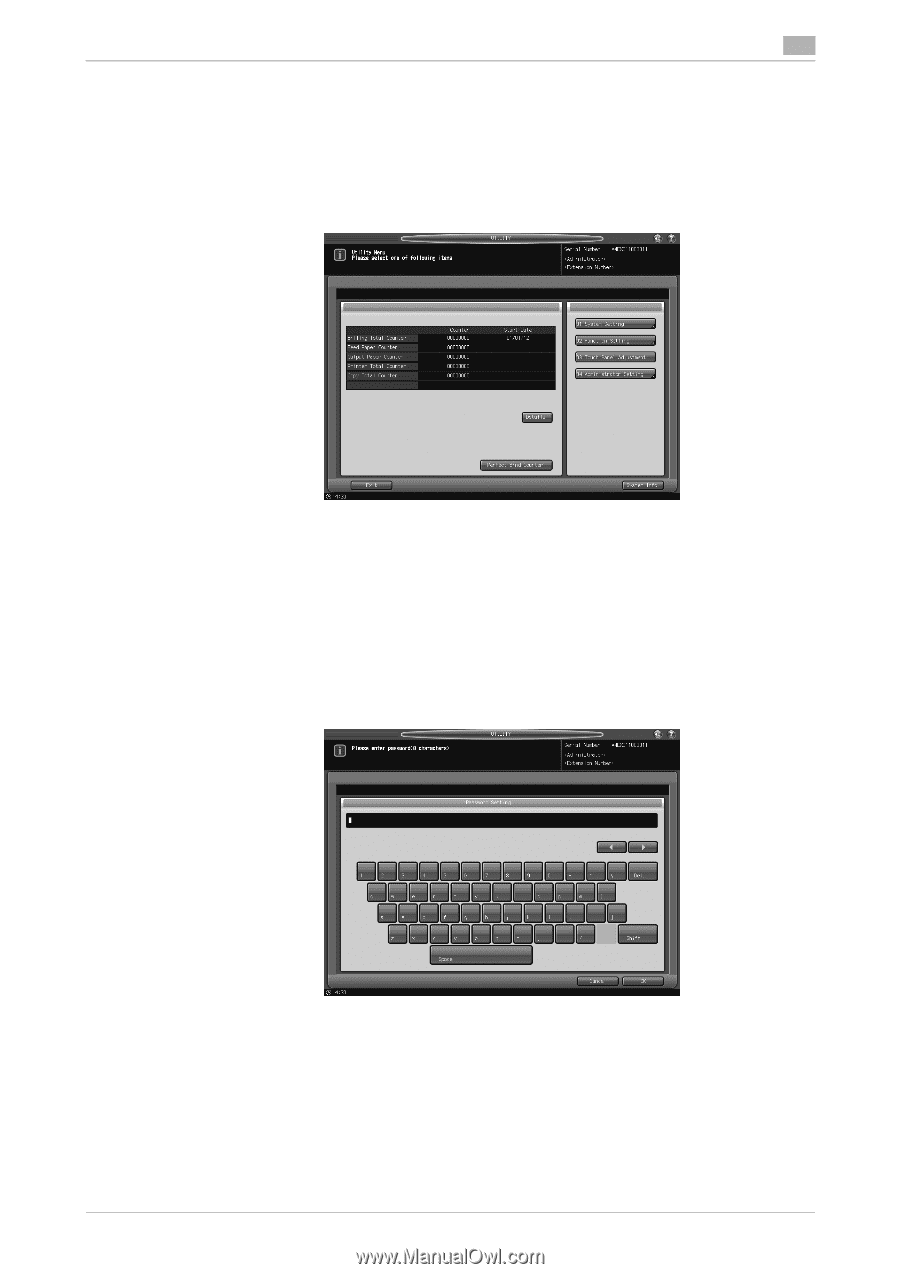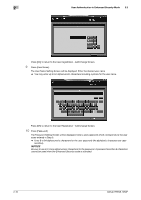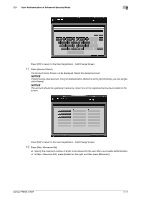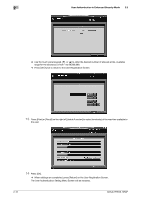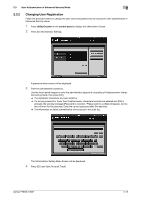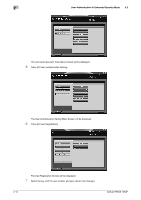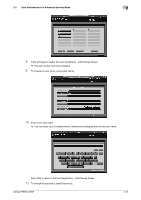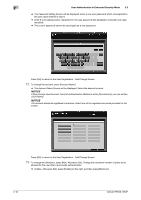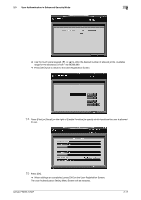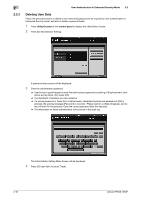Konica Minolta bizhub PRESS 1250/1250P User Guide - Page 22
Changing User Registration
 |
View all Konica Minolta bizhub PRESS 1250/1250P manuals
Add to My Manuals
Save this manual to your list of manuals |
Page 22 highlights
2.3 User Authentication in Enhanced Security Mode 2 2.3.2 Changing User Registration Follow the procedure below to change the user name and password to be required for user authentication in Enhanced Security mode. 1 Press Utility/Counter on the control panel to display the Utility Menu Screen. 2 Press [04 Administrator Setting]. A password entry screen will be displayed. 3 Enter the administrator password. Use the touch panel keypad to enter the administrator password consisting of 8 alphanumeric characters and symbols, then press [OK]. % The alphabetic characters are case-sensitive. % If a wrong password or fewer than 8 alphanumeric characters/symbols are entered and [OK] is pressed, the warning message [Password is incorrect / Please wait for a while] will appear, and no key will work for five seconds. Enter the correct password after five seconds. % The information on failed authentication will be saved in the audit log. The Administrator Setting Menu Screen will be displayed. 4 Press [03 User Auth./Account Track]. bizhub PRESS 1250P 2-13