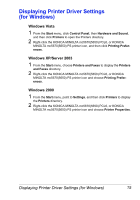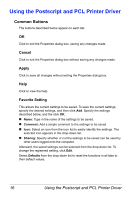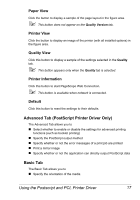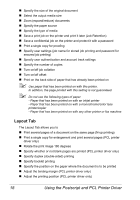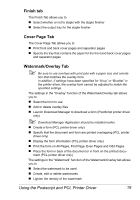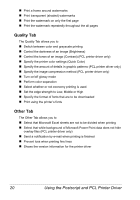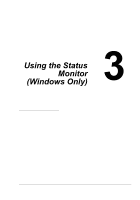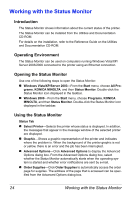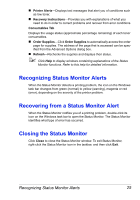Konica Minolta magicolor 5670EN magicolor 5650/5670 User Manual - Page 34
Quality Tab, Other Tab, The Other Tab allows you
 |
View all Konica Minolta magicolor 5670EN manuals
Add to My Manuals
Save this manual to your list of manuals |
Page 34 highlights
„ Print a frame around watermarks „ Print transparent (shaded) watermarks „ Print the watermark on only the first page „ Print the watermark repeatedly throughout the all pages Quality Tab The Quality Tab allows you to „ Switch between color and grayscale printing „ Control the darkness of an image (Brightness) „ Control the tones of an image (Contrast) (PCL printer driver only) „ Specify the printer color settings (Quick Color) „ Specify the amount of details in graphic patterns (PCL printer driver only) „ Specify the image compression method (PCL printer driver only) „ Turn on/off glossy mode „ Perform color separation „ Select whether or not economy printing is used „ Set the edge strength to Low, Middle or High „ Specify the format of fonts that are to be downloaded „ Print using the printer's fonts Other Tab The Other Tab allows you to „ Select that Microsoft Excel sheets are not to be divided when printing „ Select that while background of Microsoft Power Point data does not hide overlay files (PCL printer driver only) „ Send a notification by e-mail when printing is finished „ Prevent loss when printing fine lines „ Shows the version information for the printer driver 20 Using the Postscript and PCL Printer Driver