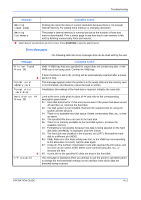Kyocera 9130DN Operation Guide - Page 57
Message, Corrective Action, Finisher, path error, Incorrect slot, Please reinstall, Install MK - fs maintenance kit
 |
View all Kyocera 9130DN manuals
Add to My Manuals
Save this manual to your list of manuals |
Page 57 highlights
Troubleshooting Message Corrective Action Finisher path error The option document finisher is not installed correctly. Install it correctly. ;Ò Incorrect slot Please reinstall The hard disk or the network interface card has been installed in the wrong slot. Turn off the printer and reinstalled in the correct slot. Install MK The maintenance kit (MK-710 for FS-9130DN and FS-9530DN) needs to be replaced. Folding tray paper full Load cassette # (paper size)/(paper type)* Replace the maintenance kit since the total number of printed pages has reached 500,000. Call for service. The maintenance kit includes a drum unit, developer unit and so on. The folding tray has become full. You must remove all printed pages from the folding tray. When the printer senses that the folding tray is empty again, it will continue printing into the folding tray. There is data for printing that matches with a paper cassette setting (paper size, paper type), but there is no paper in the paper cassette. Set paper into the paper source as indicated by # in the operation panel, and press [GO] to restart printing. However, the paper source numbers (3 to 4) are only displayed when there is an option paper feeder installed. *(paper size) and (paper type) are displayed flashing alternately. Or, if you want to print from a different paper source press U or V to display Use alternative? (paper size)/(paper type) * and you can change the source for paper feeding. After selecting a paper source and pressing [MENU], Paper Handling > appears. By pressing Z, the paper size and type settings menu appears. After setting the correct paper size and type, press [OK] to check the paper source, ;Òand press [GO] to start printing. Load MP tray (paper size)/(paper type) There is no paper cassette set (paper size, paper type) that matches with the data for printing, so printing is done from the MP tray. Set paper into the MP tray that matches the paper size and type shown on the display and press [GO] to restart printing. *(paper size) and (paper type) are displayed flashing alternately. Or, if you want to print from a different paper source press U or V to display Use alternative? (paper size)/(paper type) * and you can change the source for paper feeding. After selecting a paper source and pressing [MENU], Paper Handling > appears. By pressing U, the paper size and type settings menu appears. After setting the correct paper size and type, press [OK] to check the paper source, ;Òand press [GO] to start printing. Mailbox tray ## paper full The mailbox tray is full. When removing the paper, printing will be resumed. ## indicates the tray number. ;Ò OPERATION GUIDE 4-9