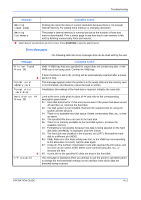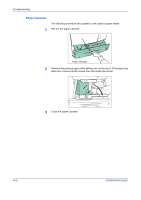Kyocera 9130DN Operation Guide - Page 60
>Print KPDL Errs, > Protect
 |
View all Kyocera 9130DN manuals
Add to My Manuals
Save this manual to your list of manuals |
Page 60 highlights
Troubleshooting Message ID error Insert the same Memory card KPDL error ## Press GO Corrective Action The ID entered for a private job, or a stored job is not correct. Check the ID that is set using the printer driver. You have inserted the wrong memory card when the Insert again message was displayed. Remove the wrong memory card from the printer's memory card slot and insert the correct memory card. The printer again reads it from the beginning of the data. Current print processing cannot continue. To print out an error report, display >Print KPDL Errs from the mode select menu, and select On. Press [GO] to resume printing. You can abandon printing by [CANCEL]. If Auto Continue is set to On, printing will be automatically resumed after a preset ;Òperiod of time. Memory card err Insert again The memory card is accidentally removed from the printer's memory card slot during reading. If you continue reading the memory card, insert the same memory card into the slot again. The printer again reads it from the beginning of the data. NOTE: We recommend that you follow the reading procedure from the beginning ;Òto ensure correct reading of the memory card. Memory overflow Press GO The total amount of data received by the printer exceeds the printer's internal memory. Try adding more memory (expansion DIMM). Press [GO] to resume printing. You can abandon printing by [CANCEL]. If Auto Continue is set to On, printing will be automatically resumed after a preset ;Òperiod of time. MemoryCard err## This message appears when an error occurs during access to the memory card Press GO using the PRESCRIBE RWER command or from the printer's operation panel. Look at the error code given in place of ## and refer to the corresponding description given below. 01: The memory card does not meet specifications. This memory card cannot be used by this printer. Insert a memory card which can be used by this printer. 02: The memory card is not installed. Recheck the requirements for using the memory card. 04: The capacity of the memory card is insufficient. Clean up files. 05: Specified file is not on the CompactFlash card. ;Ò06: No memory for use by memory card. Expand printer memory. Print overrun Press GO The data transferred to the printer was too complex to print on a page. Press [GO] to resume printing. (The page may break in some pages.) You can abandon printing by [CANCEL]. NOTE: After this message is displayed, page protect mode will be On. To maintain optimum use of memory during printing, display >Page Protect from the operation panel, and re-select Auto. If Auto Continue is set to On, printing will be automatically resumed after a preset ;Òperiod of time. 4-12 OPERATION GUIDE