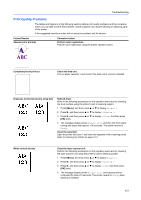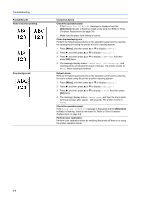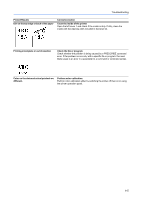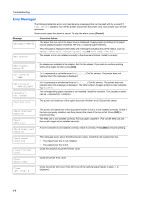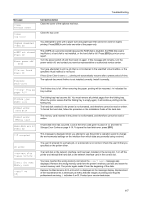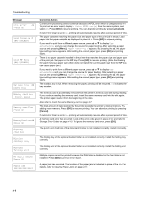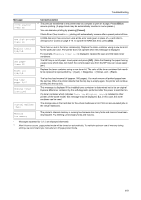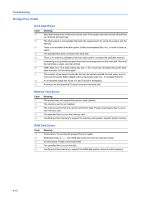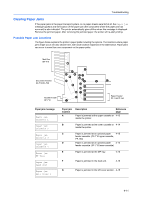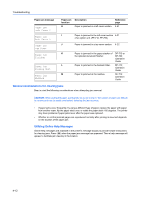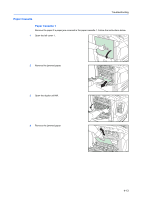Kyocera C8100DN Operation Guide - Page 52
Cancel], Menu], Message, Corrective Action
 |
View all Kyocera C8100DN manuals
Add to My Manuals
Save this manual to your list of manuals |
Page 52 highlights
Troubleshooting Message Corrective Action KPDL error ## Press GO Current print processing cannot continue because a KPDL error which is categorized by ##. To print out an error report, display > Print KPDL err(s) from the menu system, and select On. Press [GO] to resume printing. You can abandon printing by pressing [Cancel]. If Auto Error Clear is set to On, printing will automatically resume after a preset period of time. Load Cassette # (A4)/(PLAIN) * The paper cassette matching the paper size and paper type of the print job is empty. Load paper into the paper cassette as displayed in place of #. Press [GO] to resume printing. If you want to print from a different paper source, press S or T to display Use alternative and you can change the source for paper feeding. After selecting a paper source and pressing [Menu], Paper Handling > appears. By pressing the S, the paper type settings menu appears. After setting the correct paper type, press [OK] and printing starts. Load MP Tray (A4)/(PLAIN) * There is no paper cassette installed in the printer that matches the paper size and paper type of the print job. Set paper in the MP tray. Press [GO] to resume printing. (Note that feeding the paper having a paper size which does not match the current paper size from the MP tray can cause paper jam.) If you want to print from a different paper source, press S or T to display Use alternative and you can change the source for paper feeding. After selecting a paper source and pressing [Menu], Paper Handling > appears. By pressing the S, the paper type settings menu appears. After setting the correct paper type, press [OK] and printing starts. Mailbox tray ## paper full The mailbox tray is full. When removing the paper, printing will be resumed. ## indicates the tray number. Memory card err Insert again Memory overflow Press GO MemoryCard err## Press GO The memory card is accidentally removed from the printer's memory card slot during reading. If you continue reading the memory card, insert the same memory card into the slot again. The printer again reads it from the beginning of the data. Also refer to Insert the same Memory card on page 4-7. The total amount of data received by the printer exceeds the printer's internal memory. Try adding more memory. Press [GO] to resume printing. You can abandon printing by pressing [Cancel]. If Auto Error Clear is set to On, printing will automatically resume after a preset period of time. A memory card error has occurred. Look at the error code given in place of ## and refer to Storage Error Codes on page 4-10. To ignore the memory card error, press [GO]. Missing chad box The punch unit chad box of the document finisher is not installed correctly. Install it correctly. Missing folding tray The folding tray of the optional booklet folder is not installed correctly. Install the folding tray correctly. Missing folding unit The folding unit of the optional booklet folder is not installed correctly. Install the folding unit correctly. No multi copies Press GO Multiple copies cannot be printed because the RAM disk is disabled or the hard disk is not installed. Press [GO] to print an error report. Paper jam A paper jam has occurred. The location of the paper jam is indicated in place of the #'s. For details, refer to Clearing Paper Jams on page 4-11. 4-8