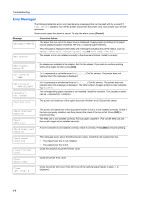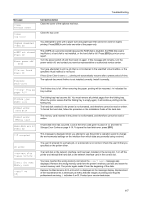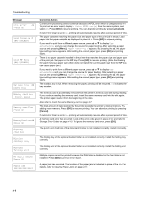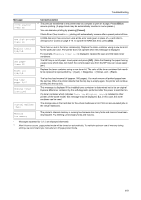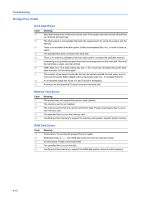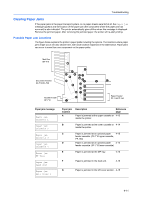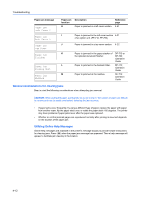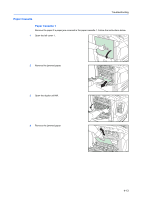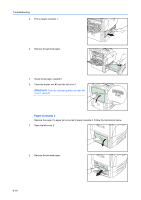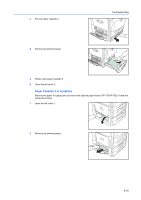Kyocera C8100DN Operation Guide - Page 55
Clearing Paper Jams, Possible Paper Jam Locations
 |
View all Kyocera C8100DN manuals
Add to My Manuals
Save this manual to your list of manuals |
Page 55 highlights
Troubleshooting Clearing Paper Jams If the paper jams in the paper transport system, or no paper sheets were fed at all, the Paper jam message appears and the location of the paper jam (the component where the paper jam has occurred) is also indicated. The printer automatically goes off-line when this message is displayed. Remove the jammed paper. After removing the jammed paper, the printer will re-start printing. Possible Paper Jam Locations The figure below explains the printer's paper paths including the options. The locations where paper jams might occur are also shown here, with each location explained in the table below. Paper jams can occur in more than one component on the paper paths. Mail Box MT-710 Document Finisher DF-710/DF-730 Booklet Folder BF-710 M K J K K K K GJ G GF L K K K G H I A B C D F E Paper Feeder PF-710/PF-750 Paper jam message Paper jam Cassette 1 Paper jam Cassette 2 Paper jam Cassette 3 Paper jam Cassette 4 Paper jam MP Tray Paper jam Feed Unit Paper jam Left Cover 1 Paper jam location A Description Reference page Paper is jammed at the upper cassette or 4-13 inside the printer. B Paper is jammed at the lower cassette or 4-14 inside the printer. C Paper is jammed at an optional paper 4-15 feeder cassette. (PF-710 upper cassette, PF-750) D Paper is jammed at an optional paper 4-15 feeder cassette. (PF-710 lower cassette) E Paper is jammed at the MP tray. 4-16 F Paper is jammed in the feed unit. 4-16 G Paper is jammed in the left cover section. 4-19 4-11