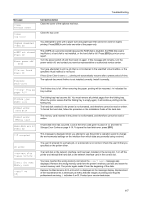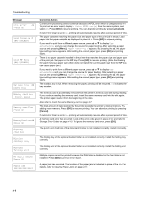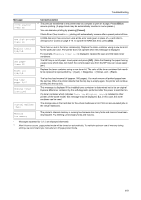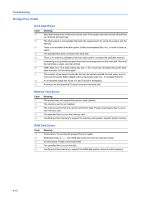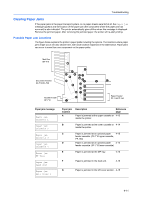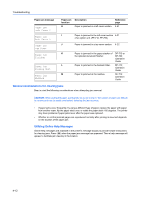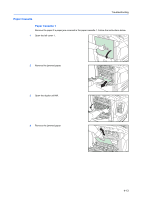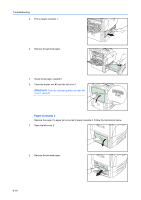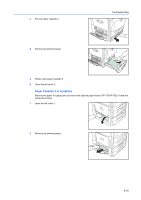Kyocera C8100DN Operation Guide - Page 56
General considerations for clearing jams, Paper jam, Left Cover 2, Top Cover, Finisher, Folding Unit
 |
View all Kyocera C8100DN manuals
Add to My Manuals
Save this manual to your list of manuals |
Page 56 highlights
Troubleshooting Paper jam message Paper jam Left Cover 2 Paper jam Left Cover 3 Paper jam Top Cover Paper jam Finisher Paper jam Folding Unit Paper jam Mailbox Paper jam location H Description Paper is jammed in a left cover section. Reference page 4-21 I Paper is jammed in the left cover section 4-21 of an option unit. (PF-710, PF-750) J Paper is jammed in a top cover section. 4-22 K Paper is jammed in the paper stacker of DF-710 or the optional document finisher. DF-730 Operation Guide L Paper is jammed in the booklet folder. DF-710 Operation Guide M Paper is jammed at the mailbox. DF-710 Operation Guide General considerations for clearing jams Bear in mind the following considerations when attempting jam removal: CAUTION: When pulling the paper, pull it gently so as not to tear it. Torn pieces of paper are difficult to remove and may be easily overlooked, deterring the jam recovery. • If paper jams occur frequently, try using a different type of paper, replace the paper with paper from another ream, flip the paper stack over, or rotate the paper stack 180 degrees. The printer may have problems if paper jams recur after the paper was replaced. • Whether or not the jammed pages are reproduced normally after printing is resumed depends on the location of the paper jam. Utilizing Online Help Messages Online help messages are available in the printer's message display to provide simple instructions for clearing jams. Press ( ) when the paper jam message has appeared. Then a help message will appear to facilitate jam clearing in the location. 4-12