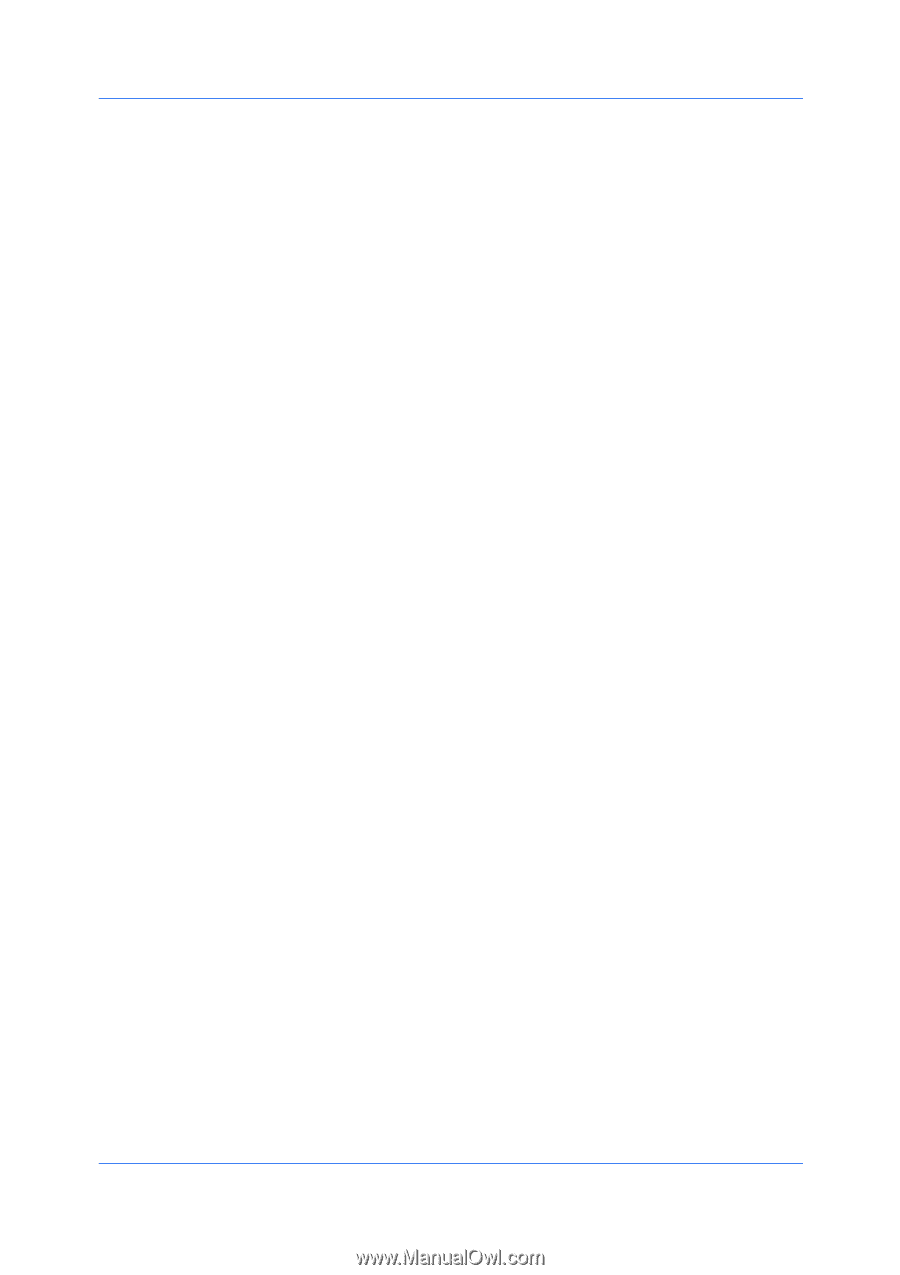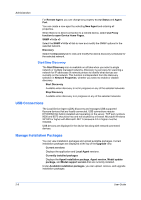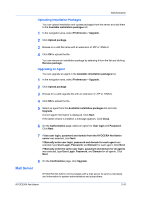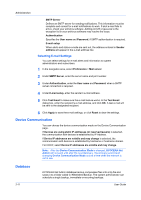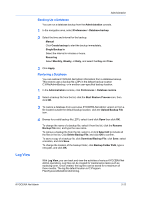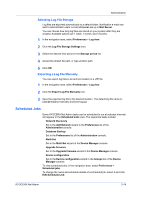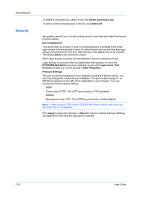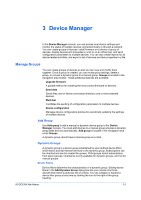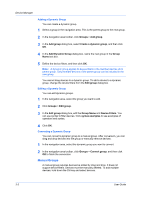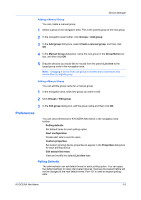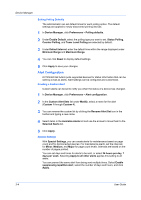Kyocera ECOSYS P5021cdw Kyocera NET ADMIN Operation Guide for Ver 3.2.2016.3 - Page 21
Selecting Log File Storage, Exporting a Log File Manually, Scheduled Jobs
 |
View all Kyocera ECOSYS P5021cdw manuals
Add to My Manuals
Save this manual to your list of manuals |
Page 21 highlights
Administration Selecting Log File Storage Log files are exported automatically to a default folder. Notification e-mails are sent to administrator users' e-mail addresses set up in Mail Server. You can choose how long log files are stored on your system after they are created. Available options are 1 week, 1 month, and 3 months. 1 In the navigation area, select Preferences > Log view. 2 Click the Log File Storage Settings icon. 3 Select the desired time period in the Storage period list. 4 Accept the default file path, or type another path. 5 Click OK. Exporting a Log File Manually You can export log files to an archive location in a .ZIP file. 1 In the navigation area, select Preferences > Log view. 2 Click the Export Log File Manually icon. 3 Save the exported log file to the desired location. The default log file name is: [date][time][kna-manually-archived-log].zip Scheduled Jobs Some KYOCERA Net Admin tasks can be scheduled to run at selected intervals and appear in the Scheduled Jobs view. The supported tasks include: Network Discovery Set in the Add Network wizard in the Preferences list of the Administration console. Database Backup Set in the Preferences list of the Administration console. Multi-Set Set in the Multi-Set wizard in the Device Manager console. Upgrade firmware Set in the Upgrade firmware wizard in the Device Manager console. Device configuration Set in the Device configuration wizard in the Groups list of the Device Manager console. To view scheduled jobs, in the navigation area, select Preferences > Scheduled jobs. To change the name and schedule details of a scheduled job, select it and click Edit Scheduled Job. KYOCERA Net Admin 2-14