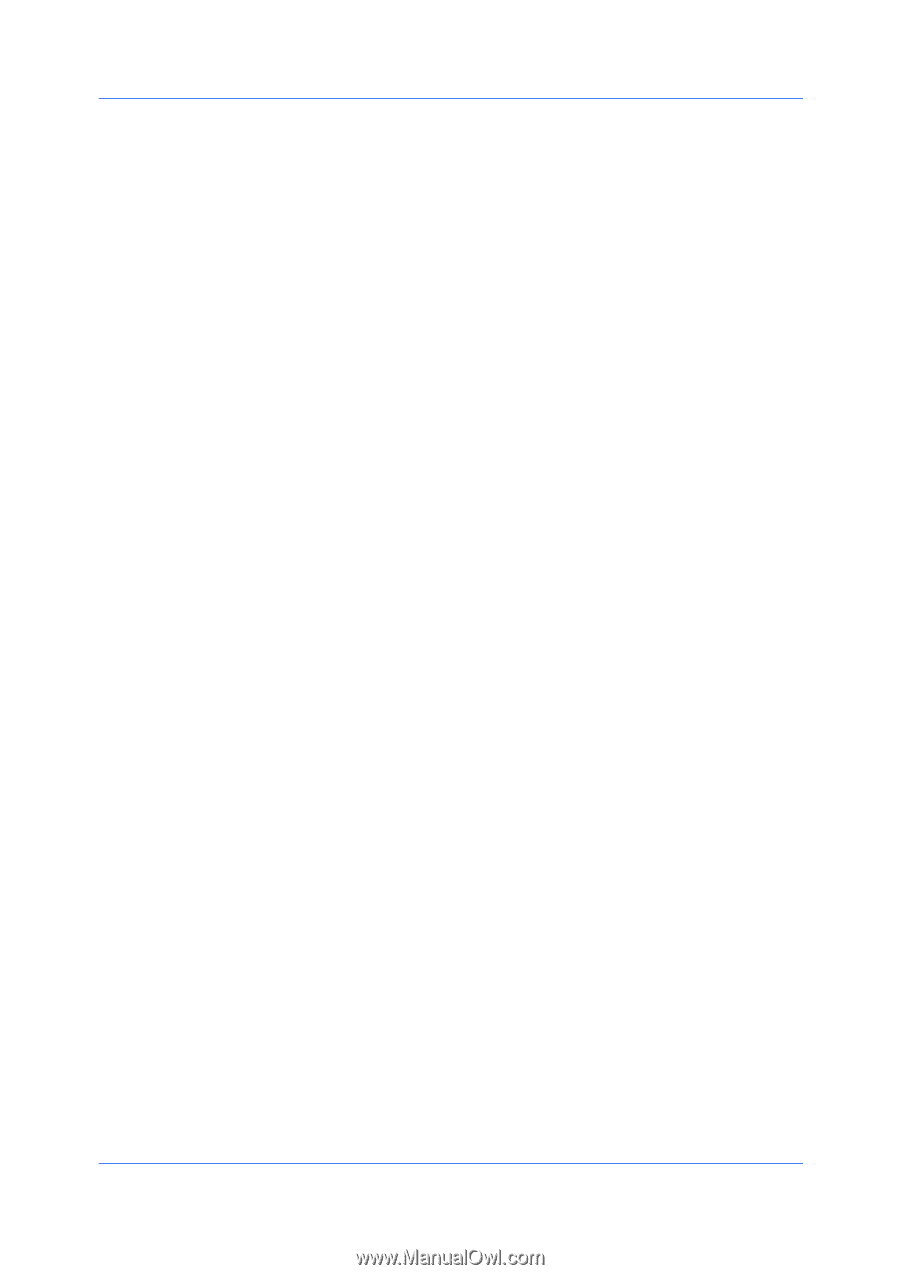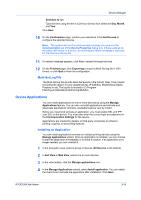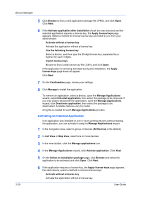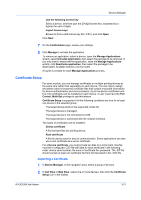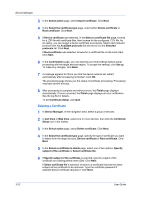Kyocera ECOSYS P5021cdw Kyocera NET ADMIN Operation Guide for Ver 3.2.2016.3 - Page 39
Show or Hide Unmanaged Devices, Multi-Set, Multi-Set Installation
 |
View all Kyocera ECOSYS P5021cdw manuals
Add to My Manuals
Save this manual to your list of manuals |
Page 39 highlights
Multi-Set Device Manager Show or Hide Unmanaged Devices You can display or hide printing devices that are not being managed. 1 Select All Devices or a device group. 2 In the toolbar, click Status filter. 3 Select the Show Unmanaged Devices check box in the Status filter list to display both the managed and unmanaged devices. Clear the check box to show only the managed devices. The Multi-Set wizard lets you send configuration parameters to multiple devices at once. Multi-Set lets you configure device settings for a single device, multiple devices or groups of Kyocera devices listed on the Supported Model List in the release notes. It does not support all device models. To start Multi-Set, select a group of devices in the List view or Map view, then click Multi-Set in the toolbar. Multi-Set Installation In the pages of the Multi-Set wizard you can select the following settings: Multi-Set Mode Select whether to configure one or more devices automatically (Quick Mode) or to configure only one device manually (Custom Mode). Device Group Depending on the Multi-Set Mode selection, select the device or group of devices you want to configure. Multi-Set Settings This page is available when Custom Mode is selected on the Multi-Set Mode page. Displays device settings, such as Device System Settings and Device User List. Not all settings are available for some devices. Multi-Set Source If you select Copy from source device, then you must select a source device for the settings from the Select Device page. If you select one setting on the Multi-Set Settings page, the setting is saved as an .XML template file. Multiple settings can be saved as a .ZIP template file. If you select Copy from Multi-Set template file, then you must select a Multi-Set template file from the server or from your local client. On the Select Template page, select an .XML template file for a single setting. Select a .ZIP template file for multiple settings. Multi-Set template files can be saved from the Multi-Set wizard or created with Multi-Set Template Editor or Net Viewer 5.x. Schedule This page is available when Custom Mode is selected on the Multi-Set Mode page. If you select Run now, Multi-Set configures the selected devices when you click Set Devices on the final page of the wizard. If you select Schedule to run, then you must define a time and date for the device KYOCERA Net Admin 3-17