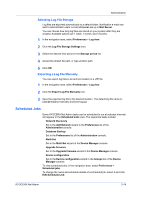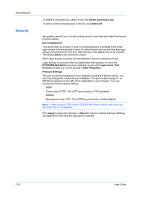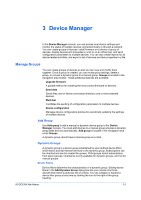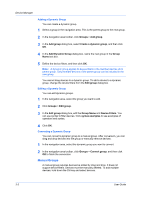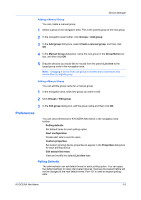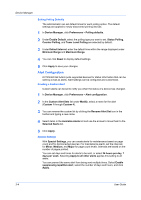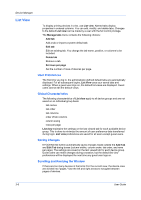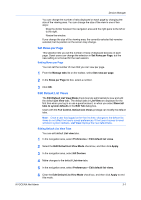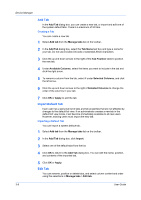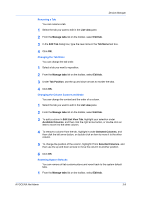Kyocera ECOSYS P5021cdw Kyocera NET ADMIN Operation Guide for Ver 3.2.2016.3 - Page 26
Setting Polling Defaults, Alert Configuration, Creating a Custom Alert, Special Settings
 |
View all Kyocera ECOSYS P5021cdw manuals
Add to My Manuals
Save this manual to your list of manuals |
Page 26 highlights
Device Manager Setting Polling Defaults The administrator can set default times for each polling option. The default settings are applied to newly-discovered printing devices. 1 In Device Manager, click Preferences > Polling defaults. 2 Under Enable Default, select the polling type you want to set. Status Polling, Counter Polling, and Toner Level Polling are selected by default. 3 Under Default Interval, enter the default time within the range displayed under Minimum Range and Maximum Range. 4 You can click Reset to display default settings. 5 Click Apply to save your changes. Alert Configuration KYOCERA Net Admin polls supported devices for status information that can be sent by e-mail as alerts. Alert settings can be configured and customized. Creating a Custom Alert Custom alerts can be set to notify you when the status of a device has changed. 1 In Device Manager, click Preferences > Alert configuration. 2 In the Custom Alert Sets list under Modify, select a name for the alert (Custom 1 through Custom 4). 3 You can rename the custom list by clicking the Rename Alert Set icon in the toolbar and typing a new name. 4 Select items in the Available Alerts list and use the arrows to move them to the Selected Alerts list. 5 Click Apply. Special Settings With Special Settings, you can create alerts for maintenance based on page count and for disconnected devices. For maintenance alerts, set the intervals for Minor, Medium, and Major for page count levels. Intervals are based on the number of pages printed. You can set days and times for alerts to be sent, or select 24 hours per day, 7 days per week. Selecting Apply to all other alerts applies this setting to all alerts. You can prevent the same alert from being sent multiple times. Select Enable suppressing repetitive alert, select the number of days and hours, and click Apply. 3-4 User Guide