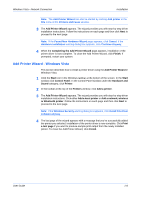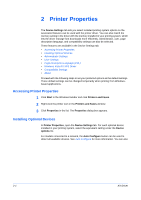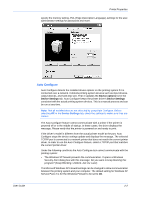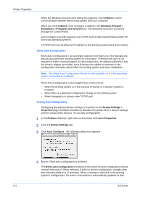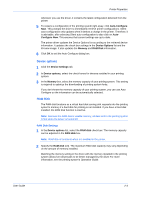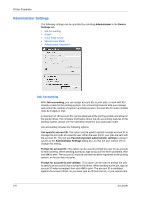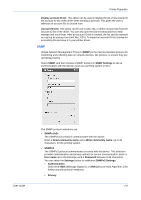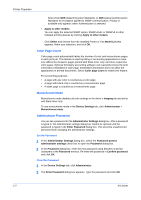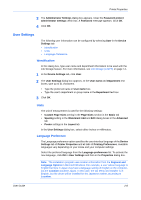Kyocera FS-C5100DN FS-C5100DN/C5200DN/C5300DN KX Driver User Guide Ver. 7.7 - Page 16
Silent Auto Configuration, Device Settings > - kx driver update
 |
UPC - 632983010280
View all Kyocera FS-C5100DN manuals
Add to My Manuals
Save this manual to your list of manuals |
Page 16 highlights
Printer Properties When the Windows Security Alert dialog box appears, click Unblock to allow communication between the printing system and your computer. When you click Unblock, Auto Configure is added to the Windows Firewall > Exceptions > Programs and Services list. The Windows Firewall is accessed through the Control Panel. 4 Auto Configure currently supports only TCP/IP ports for Microsoft Windows 2000, XP and Vista operating systems. A TCP/IP port can be either an IP address or the printing system name (Host name). Silent Auto Configuration Silent Auto Configuration is an automatic detection tool that runs in the background, periodically polling the printing system for information. Therefore the user is not required to make a manual request for the configuration. An additional benefit is that the driver is always up-to-date, even if devices are added or removed or the configuration otherwise altered after the printing system and driver installation. Note: The Silent Auto Configuration feature is only available on a Vista operating system connected to a network. Silent Auto Configuration is also triggered by certain events: • When the printing system is in the process of startup or a spooler system is restarted. • When there is a detected configuration change in the printing system. • When changing to or using a new TCP/IP port. Setting Auto Configuration Configuring the physical device settings of a printer on the Device Settings > Properties page maintains consistency between the printer driver's Device settings and the actual printer devices. To set Auto Configuration: 1 In the Printers directory, right-click on the printer and select Properties. 1 2 Click the Device Settings tab. 2 3 Click Auto Configure. The following dialog box appears: 3 4 Ensure Silent auto-configuration is selected. The Silent auto-configuration checkbox is the control for auto configuration without manual intervention. When selected, it polls for printer configuration changes after time intervals (default is 10 minutes). When a change is detected in the printing system's configuration, the driver's information is automatically updated so that 2-3 KX Driver