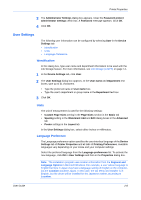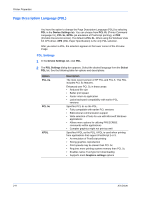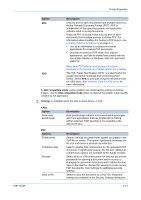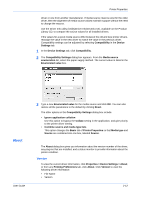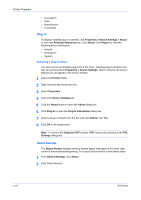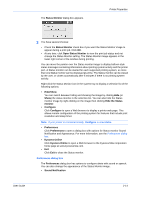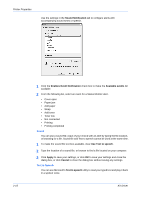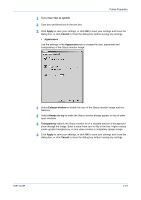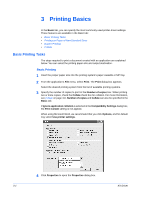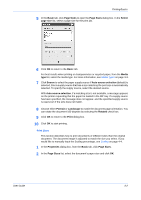Kyocera FS-C5100DN FS-C5100DN/C5200DN/C5300DN KX Driver User Guide Ver. 7.7 - Page 26
Plug-in, Removing a Plug-in feature, Status Monitor, Properties > Device Settings > About
 |
UPC - 632983010280
View all Kyocera FS-C5100DN manuals
Add to My Manuals
Save this manual to your list of manuals |
Page 26 highlights
Printer Properties • Description • Date • Manufacturer • Comments Plug-in To display installed plug-in modules, click Properties > Device Settings > About, or from any Printing Preferences tab, click About. Click Plug-in to view the following driver information: • Module • Description • Version Removing a Plug-in feature You can remove an installed plug-in from the driver. Deleting plug-in modules can only be accessed from Properties > Device Settings. When removed, the plug-in features do not appear in the driver interface. 4 1 Open the Printers folder. 5 2 Right-click the desired printer icon. 6 3 Select Properties. 7 4 Select the Device Settings tab. 8 5 Click the About button to open the About dialog box. 9 6 Click Plug-in to open the Plug-in Information dialog box. 10 7 Select a plug-in module from the list, and click Delete, then Yes. 11 8 Click OK in all dialog boxes. 12 Note: To remove the Output to PDF module, PDF must not be selected in the PDL Settings dialog box. Status Monitor The Status Monitor displays printing system status messages in the lower right corner of the window during printing. To access Status Monitor, follow these steps:13 1 From Device Settings, click About. 14 2 Click Status Monitor. 15 2-13 KX Driver