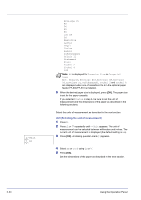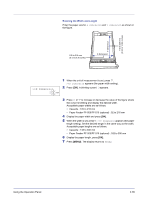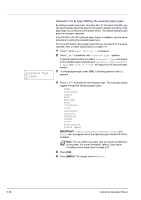Kyocera FS-C5200DN FS-C5100DN/C5200DN/C5300DN Operation Guide Rev-1.2 (Advance - Page 55
Paper Settings
 |
View all Kyocera FS-C5200DN manuals
Add to My Manuals
Save this manual to your list of manuals |
Page 55 highlights
Paper Settings This sets the paper size and type for the MP tray and cassettes from which paper is supplied. The options available in Paper Settings are as follows: • MP Tray Size (Setting MP tray paper size) • MP Tray Type (Setting the MP tray paper type) • Cassette (1 to 4) Size (Setting the cassette paper size) • Cassette (1 to 4) Type (Setting the cassette paper type) • Type Adjust (Creating custom paper type) • Reset Type Adjust (Resetting the custom paper type) Paper Settings > 1 Press [MENU]. 2 Press U or V repeatedly until Paper Settings > appears. >MP Tray Size ? A4 MP Tray Size (Setting MP tray paper size) When you use the MP tray, you should set the MP tray size to the paper size that is used to format the job to print. If the sizes do not match, printing will not be performed on the correct size paper. The default setting is Letter size for the U.S. and Canada and A4 for other countries. For more information about the paper sizes that you can feed from the MP tray, refer to Paper Specifications on page 1-2. Note Feeding the paper having a paper size which does not match the current paper size from the MP tray can cause paper jam. 1 Press Z while Paper Settings > is displayed. 2 Press U or V repeatedly until >MP Tray Size appears. 3 Press [OK]. A blinking question mark (?) appears. 4 Press U or V to display the desired paper size. The message display toggles through the following paper sizes: Env. Monarch Envelope #10 Envelope #9 Envelope #6 Envelope DL Envelope C5 A6 B6 A5 B5 ISO B5 A4 Executive Letter Using the Operation Panel 2-31