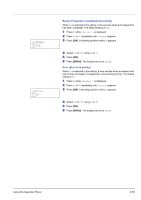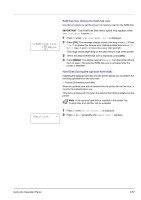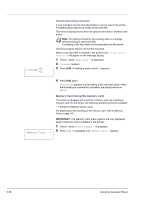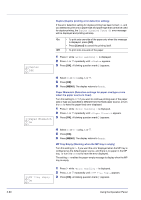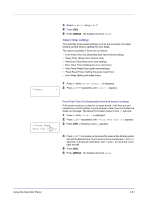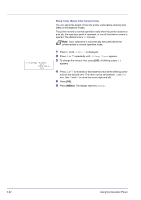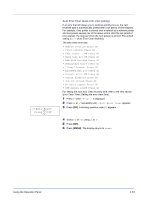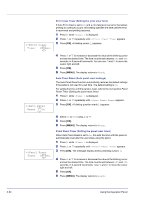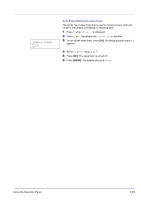Kyocera FS-C5200DN FS-C5100DN/C5200DN/C5300DN Operation Guide Rev-1.2 (Advance - Page 84
>>Duplex, >>Paper Mismatch, >>MP Tray Empty
 |
View all Kyocera FS-C5200DN manuals
Add to My Manuals
Save this manual to your list of manuals |
Page 84 highlights
2-60 Duplex (Duplex printing error detection setting) If the error detection setting for duplex printing has been turned On, and you attempt to print onto a paper size and paper type that cannot be used for duplex printing, the Duplex disabled Press GO error message will be displayed and printing will stop. On • To print onto one-side of the paper only when this message is displayed, press [GO]. • Press [Cancel] to cancel the printing itself. Off • To print onto one-side of the paper. >>Duplex ? Off 1 Press Z while >Error Handling > is displayed. 2 Press U or V repeatedly until >>Duplex appears. 3 Press [OK]. A blinking question mark (?) appears. >>Paper Mismatch ? On 4 Select On or Off using U or V. 5 Press [OK]. 6 Press [MENU]. The display returns to Ready. Paper Mismatch (Detection settings for paper size/type errors when the paper source is fixed) Turn this setting to Off if you want to continue printing even if the paper size or type you specified is different from the fixed paper source, or turn it to On to have the paper feed error displayed. 1 Press Z while >Error Handling > is displayed. 2 Press U or V repeatedly until >>Paper Mismatch appears. 3 Press [OK]. A blinking question mark (?) appears. 4 Select On or Off using U or V. 5 Press [OK]. 6 Press [MENU]. The display returns to Ready. MP Tray Empty (Warning when the MP tray is empty) Turn this setting to On if you want the error displayed when the MP tray is configured as the default paper source, and there is no paper in the MP tray, or turn it to Off not to have the error displayed. The setting On enables the paper-empty message to display when the MP tray is empty. >>MP Tray Empty ? On 1 Press Z while >Error Handling > is displayed. 2 Press U or V repeatedly until >>MP Tray Empty appears. 3 Press [OK]. A blinking question mark (?) appears. Using the Operation Panel