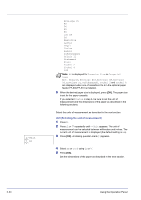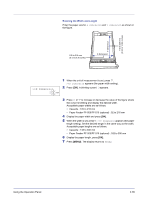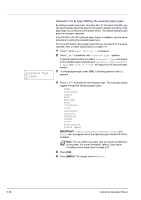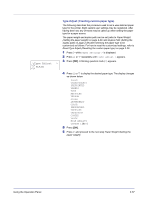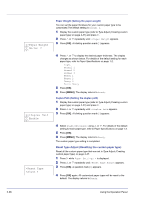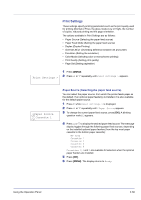Kyocera FS-C5200DN FS-C5100DN/C5200DN/C5300DN Operation Guide Rev-1.2 (Advance - Page 58
Unit Selecting the unit of measurement
 |
View all Kyocera FS-C5200DN manuals
Add to My Manuals
Save this manual to your list of manuals |
Page 58 highlights
>>Unit ? mm Envelope C5 A6 B6 A5 B5 ISO B5 A4 Executive Letter Legal Custom Hagaki OufukuHagaki Oficio II Statement Folio Youkei 2 Youkei 4 16K Note A6 is displayed for Cassette Size or Cassette1 Size. Env. Monarch, Envelope #10, Envelope #9, Envelope #6, Envelope DL, OufukuHagaki, Youkei 2 and Youkei 4 are displayed when one of cassettes 2 to 4 in the optional paper feeder PF-500/PF-510 is installed. 5 When the desired paper size is displayed, press [OK]. The paper size is set for the paper cassette. If you selected Custom in step 4, be sure to set the unit of measurement and the dimensions of the paper as described in the following sections. Select the units of measurement as described in the next section. Unit (Selecting the unit of measurement) 1 Press Z. 2 Press U or V repeatedly until >>Unit appears. The unit of measurement can be selected between millimeters and inches. The current unit of measurement is displayed (the default setting is mm). 3 Press [OK]. A blinking question mark (?) appears. 4 Select mm or inch using U or V. 5 Press [OK]. Set the dimensions of the paper as described in the next section. 2-34 Using the Operation Panel