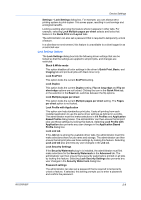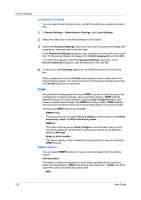Kyocera FS-C5350DN FS-C5100DN/C5200DN/C5300DN/C5350DN/C5400DN Printer Driver U - Page 21
Setting the Memory, RAM Disk, Setting RAM Disk, Administrator Settings
 |
View all Kyocera FS-C5350DN manuals
Add to My Manuals
Save this manual to your list of manuals |
Page 21 highlights
Device Settings Setting the Memory By default, the Memory setting matches the standard memory in the printing system. If optional memory is installed, set the memory in the printer driver to match the total amount of memory. 1 Install optional DIMM memory in the printing system. 2 In Device Settings > Memory, type or select the amount of total installed memory by clicking the up and down arrows until the text box shows the correct number of megabytes (MB). If your printing system includes the Auto Configure feature, you can use it to obtain information about the memory size. RAM Disk The RAM disk functions as a virtual hard disk, saving print requests into the printing system's memory. Because the RAM disk is temporary memory, all data stored there is lost when the power is turned off. Note: When a hard disk is installed, the RAM disk feature is inactive. In a client/server environment, this feature is unavailable to a client logged in as a restricted user. If selected, the Ignore application collation feature in the Compatibility Settings dialog box lets the driver control collation. RAM disk can then increase the print speed of collated multiple copies by sending the print job just once. Setting RAM Disk If a hard disk is not installed, you can set the RAM disk to save print requests into the printing system's memory. 1 At the printing system's operation panel, turn on RAM disk and set its size. 2 In Device Settings, in the Device options list, select RAM disk. 3 At the RAM disk text box, type or select the size of the RAM disk by clicking the up and down arrows until the text box shows the correct number of megabytes (MB) available physically on the operation panel. The maximum RAM disk size depends on the amount of installed memory. Administrator Settings Administrator Settings lets you set options, varying by your model, that include controlling accessibility, displaying features in the interface and setting a password to control access to the Administrator Settings options. In a client/server environment, this feature is unavailable to a client logged in as a restricted user. KX DRIVER 2-4