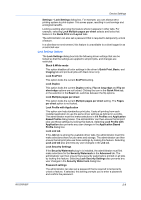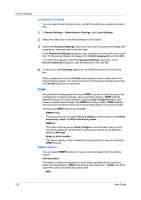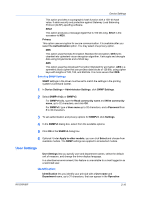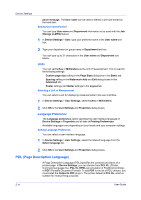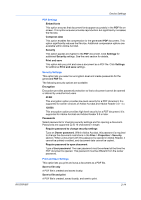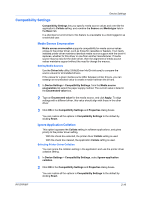Kyocera FS-C5350DN FS-C5100DN/C5200DN/C5300DN/C5350DN/C5400DN Printer Driver U - Page 28
Setting User Identification, Units, Selecting a Unit of Measurement, Language Preference
 |
View all Kyocera FS-C5350DN manuals
Add to My Manuals
Save this manual to your list of manuals |
Page 28 highlights
Device Settings panel message. The User name can be used to identify a print job stored on the hard disk. Setting User Identification You can type User name and Department information to be used with the Job Storage (e-MPS) feature. 1 In Device Settings > User, type your preferred name in the User name text box. 2 Type your department or group name in Department text box. You can type up to 31 characters in the User name and Department text boxes. Units You can set Inches or Millimeters as the unit of measurement. This is used for the following settings: Custom page size setting in the Page Sizes dialog box in the Basic tab. Spacing setting in the Watermark Add and Edit dialog boxes in the Advanced tab. Poster settings and Gutter settings in the Layout tab. Selecting a Unit of Measurement You can select a unit for displaying measurements in the user interface. 1 In Device Settings > User Settings, select Inches or Millimeters. 2 Click OK in the User Settings and Properties dialog boxes. Language Preference The Language preference option specifies the user interface language of Device Settings in Properties and all tabs of Printing Preferences. Available languages vary depending on your locale and your computer settings. Setting Language Preference You can select a user interface language. 1 In Device Settings > User Settings, select the desired language from the Select language list. 2 Click OK in the User Settings and Properties dialog boxes. PDL (Page Description Language) A Page Description Language (PDL) specifies the contents and layout of a printed page. In Device Settings, you can choose from PCL XL, (Printer Command Language XL), PCL 5c, KPDL (an emulation of PostScript printing), or PDF (Portable Document Format). To add PDF to the list of PDL choices, you must install the Output to PDF plug-in. The printer default is PCL XL, which is suitable for most printing purposes. 2-11 User Guide