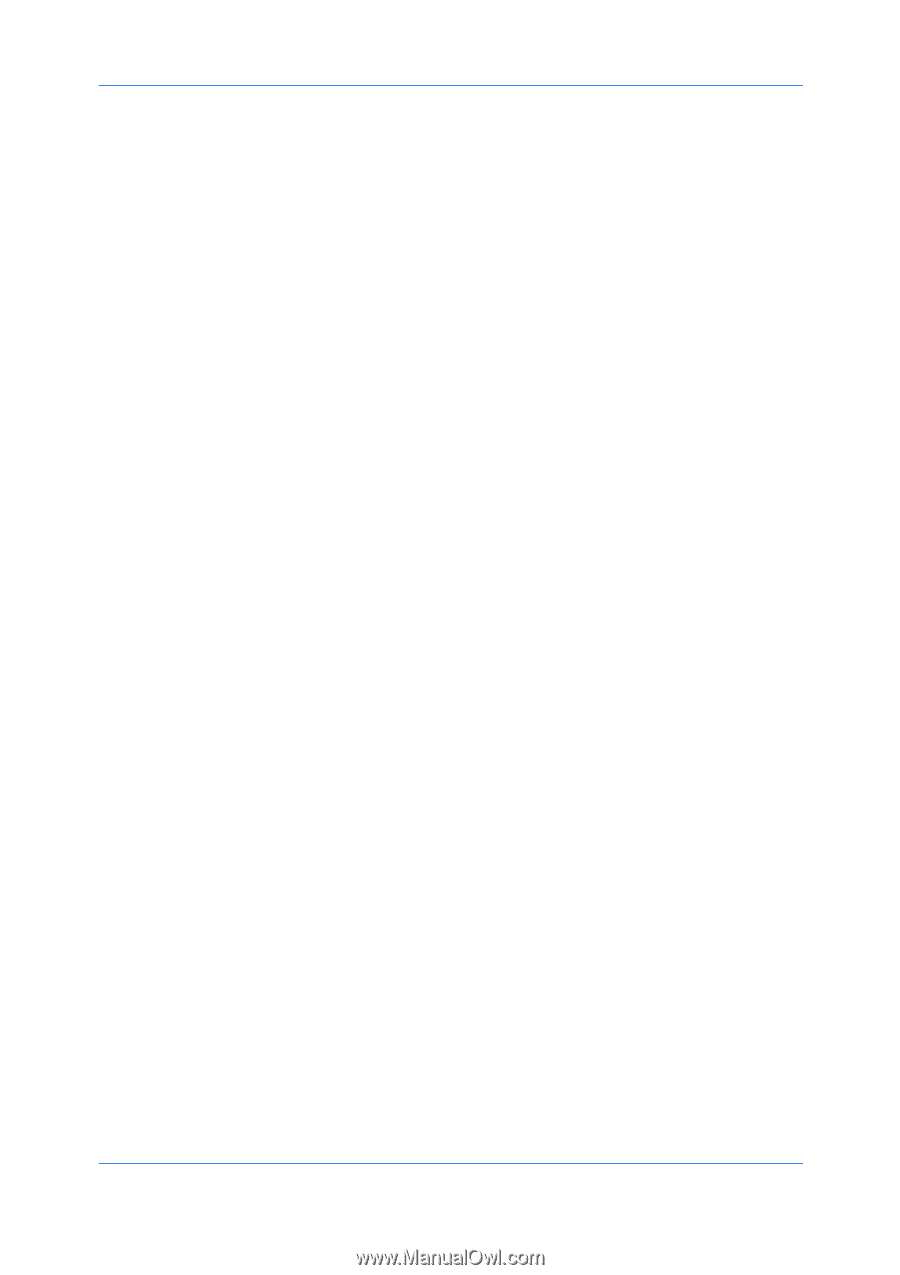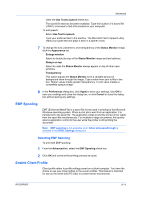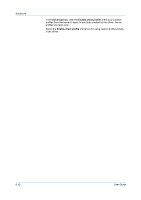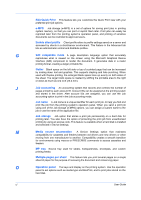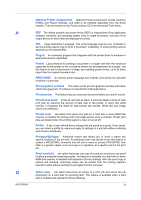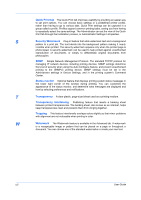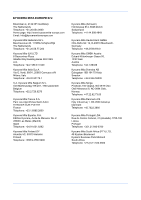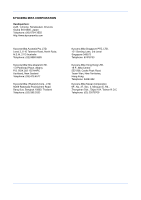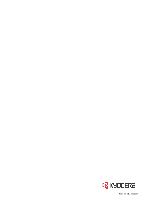Kyocera FS-C5350DN FS-C5100DN/C5200DN/C5300DN/C5350DN/C5400DN Printer Driver U - Page 92
Quick Print tab, Security Watermark, Status monitor, Transparency, Transparency interleaving, Trapping - clean printer
 |
View all Kyocera FS-C5350DN manuals
Add to My Manuals
Save this manual to your list of manuals |
Page 92 highlights
Quick Print tab The Quick Print tab improves usability by providing an easier way to set print options. You can choose basic settings or a predefined printer profile, rather than having to go to various tabs. Quick Print settings can be captured in a group called a profile. Profiles support common printing tasks, saving you from having to repeatedly select the same settings. The Administrator can set the view of the Quick Print tab through the Installation process, or Administrator Settings in Properties. S Security Watermark Plug-in feature that adds watermark text and a background pattern to a print job. The text blends into the background pattern making it nearly invisible when printed. The security watermark appears only when the printed page is photocopied. A security watermark can be used to help protect against unauthorized reproduction of documents, or simply to differentiate original documents from photocopies. SNMP Simple Network Management Protocol. The standard TCP/IP protocol for managing IP network devices, including printing devices. SNMP settings determine the level of security when using the Auto Configure feature, and prevent unauthorized printing to the SNMPv3 printing device. SNMP settings must be set in the Administrator settings in Device Settings, and in the printing system's Command Center. Status monitor Optional feature that displays printing system status messages in the lower right corner of the window during printing. You can customize the appearance of the status monitor, and determine what messages are displayed and how by selecting preferences and notifications. T Transparency A clear plastic, page-sized sheet used as a printing medium. Transparency interleaving Publishing feature that inserts a backing sheet between printed transparencies. The backing sheet, also known as an interleaf, helps keep transparencies clean and prevents them from clinging together. Trapping This feature intentionally overlaps colors slightly so that minor problems with alignment are not noticeable when printing in color. W Watermark The Watermark feature is available in the Advanced tab. A watermark is a recognizable image or pattern that can be placed on a page or throughout a document. You can choose one of the standard watermarks or create your own text. viii User Guide