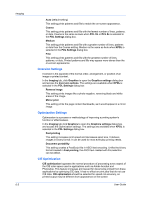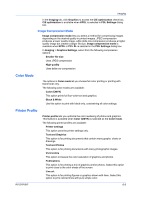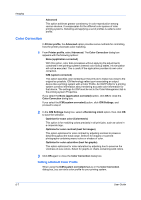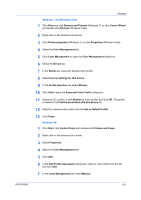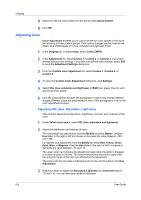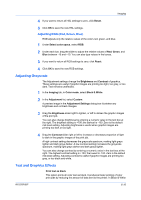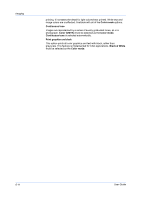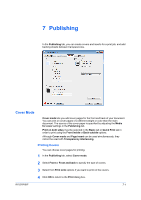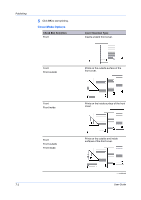Kyocera FS-C5350DN FS-C5100DN/C5200DN/C5300DN/C5350DN/C5400DN Printer Driver U - Page 59
Windows 7 and Windows Vista, Windows XP, Set as Default Profile
 |
View all Kyocera FS-C5350DN manuals
Add to My Manuals
Save this manual to your list of manuals |
Page 59 highlights
Imaging Windows 7 and Windows Vista 1 Click Start and click Devices and Printers (Windows 7), or click Control Panel and double-click Printers (Windows Vista). 2 Right-click on the desired color printer. 3 Click Printer properties (Windows 7), or click Properties (Windows Vista). 4 Select the Color Management tab. 5 Click Color Management to open the Color Management dialog box. 6 Select the Device tab. 7 In the Device list, select the desired color printer. 8 Select Use my settings for this device. 9 In the Profile selection list, select Manual. 10 Click Add to open the Associate Color Profile dialog box. 11 Select an ICC profile, or click Browse to find a profile, and click OK. The profile is added to the Profiles associated with this device list. 12 Select the desired color profile and click Set as Default Profile. 13 Click Close. Windows XP 1 Click Start, click Control Panel and double-click Printers and Faxes. 2 Right-click on the desired color printer. 3 Select Properties. 4 Select the Color Management tab. 5 Click Add. 6 In the Add Profile Association dialog box, select a color profile from the list and click Add. 7 In the Color Management tab, select Manual. KX DRIVER 6-8