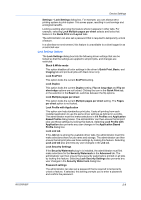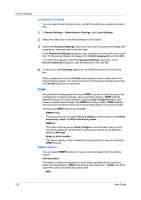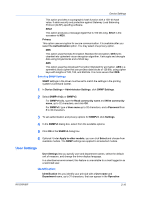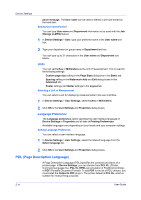Kyocera FS-C5350DN FS-C5100DN/C5200DN/C5300DN/C5350DN/C5400DN Printer Driver U - Page 23
Show Quick Print Tab, Send Count Information, Send Application Name, Hide Edit Quick Print control
 |
View all Kyocera FS-C5350DN manuals
Add to My Manuals
Save this manual to your list of manuals |
Page 23 highlights
KX DRIVER Device Settings The remaining Job accounting options become available when you create an account ID list. Note: If you select the Use specific account ID or Prompt for account ID option, proceed to step 5. 3 Select Account ID List to create and manage account ID lists. 4 Select from the remaining Job accounting options: Prompt for account ID and validate Display account ID list 5 Click OK in all dialog boxes. 6 Print the document from the application. 7 For some options, when the Print Options dialog box appears, type or select an account ID, and click OK. Show Quick Print Tab This option lets you control the display of the Quick Print tab. You can define basic print options into group profiles that can be accessed quickly and easily. With a cleared Show Quick Print tab check box, the tab does not appear in the Printing Preferences dialog box. To enable this feature, in Device Settings, click Administrator > Show Quick Print tab. With a selected Show Quick Print tab check box, the tab appears in the Printing Preferences dialog box. When you select the Show Quick Print tab check box, you can access additional check boxes: Selecting Hide other tabs displays only the Quick Print tab to the user. Selecting Set Quick Print tab as default opens to this tab when you access Printing Preferences. Selecting Hide Edit Quick Print control prevents users from customizing the Quick Print tab. Send Count Information This option lets you embed count information in the print job, which can be used by some applications for accounting purposes. Count information includes the number of copies produced as well as duplex printing, multiple pages per sheet, color mode, color page count, and paper size values. When PDF is selected in the PDL settings dialog box, only color page count information is sent with PDF. To enable this feature, in Device Settings, click Administrator > Send Count information. Send Application Name This option lets you send the application name with a print job, so that a different printing process is used for each application. For example, color 2-6