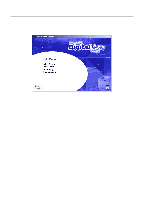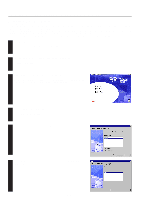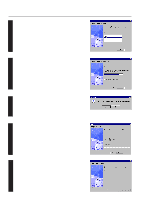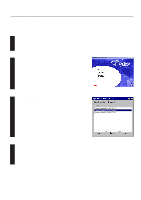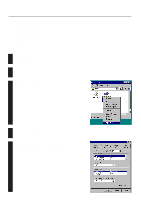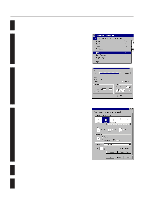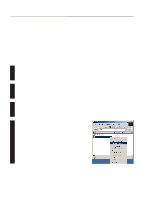Kyocera KM-1810 Printing System M Instruction Handbook (Functions Edition) - Page 24
Printing
 |
View all Kyocera KM-1810 manuals
Add to My Manuals
Save this manual to your list of manuals |
Page 24 highlights
1. Procedure for Installing and Printing with a Printer Driver 1-6 Printing The following is an example procedure for printing using a printer driver under the conditions and environment noted below. • OS : Windows 95 • Printer driver : KPDL2 Driver • Application : Wordpad If you use a system or driver other than that noted above, use the following procedure simply as a reference tool. It is additionally recommended that you read the section corresponding to your operation system as it will contain further explanations specifically regard that OS and other related drivers. 1 q Making the printer driver settings in Windows Click on [Start] on the Task Bar. The Start menu will appear. 2 Use the mouse to point to [Settings] and click on [Printers] in the corresponding submenu. The [Printers] folder will open. 3 Use the right mouse button to click on the icon for this printer. A pop-up menu will be displayed. Select [Properties] from that menu. The Properties window will appear. 4 Click on the [Device Options] Tab. 5 "Installable Options" setting Select and installed options here. Once you have completed the setting for each option, the functions of that option will be available for use. Once you have completed these settings, click on [OK]. 1-8