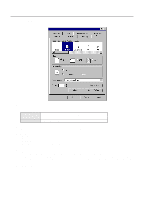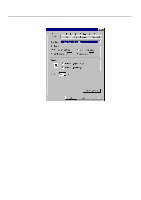Kyocera KM-1810 Printing System M Instruction Handbook (Functions Edition) - Page 34
Printer Driver for Windows 95/98
 |
View all Kyocera KM-1810 manuals
Add to My Manuals
Save this manual to your list of manuals |
Page 34 highlights
33..PrPinrteirnDtrieverr fDorrWiivndeorwsfo95r/98Windows 95/98 The following procedure explains the functions of the Universal driver and the KPDL2 driver for those who use Windows 95 or Windows 98 as their operating system. * Depending upon version upgrades of the printer driver, the screenshots shown here may differ somewhat from that of the actual printer driver. * Refer to the Instruction Manual for Windows or to On-Line Help for information regarding items that are not explained in this Instruction Handbook. * Two printer drivers have been included with this product: a standard printer driver and a Collator-compatible driver. Refer to "1. Procedure for Installing and Printing with a Printer Driver" on page 1-1 for more detailed information. * If you use the KPDL2 driver, be sure to set the emulation mode in the printer to "KPDL" or "KPDL(AUTO)". 3-1 Opening the Properties Window 1 Start Windows 95 or Windows 98. 2 Click on [Start] on the task bar. The Start menu will appear. 3 Use the mouse to point to [Settings]. A submenu will appear, so click on [Printers]. The [Printers] folder will open. 4 Use the right mouse button to click on the icon for this printer. A pop-up menu will be displayed. Select [Properties] from the menu. The Properties window will appear. 3-1