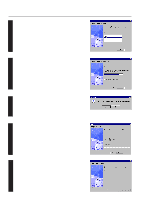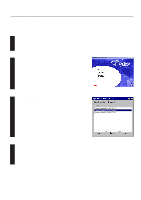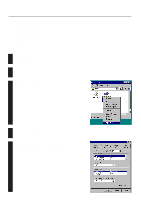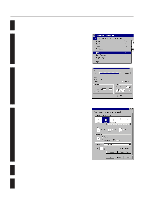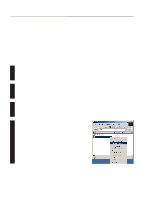Kyocera KM-1810 Printing System M Instruction Handbook (Functions Edition) - Page 26
Windows XL Driver - instruction handbook
 |
View all Kyocera KM-1810 manuals
Add to My Manuals
Save this manual to your list of manuals |
Page 26 highlights
22..WWindionwsdXoLwDrsiveXr L Driver The following section explains the functions of the XL driver. * The following procedure is explained as though it is being carried out in Windows 2000. If you are using another operating system, use this procedure simply as reference. * Depending upon version upgrades of the printer driver, the screenshots shown here may differ somewhat from that of the actual printer driver. * Refer to the Instruction Manual for Windows regarding items that are not explained in this Instruction Handbook. 2-1 Making printing and property settings 1 Start up Windows. 2 Click on [Start] in the Task Bar. The [Start] menu will be displayed. Use the mouse to point to [Settings] and click on [Printers] in the submenu that is 3 displayed. The [Printers] folder will open. 4 Use the right mouse button to click on the icon for this printer. A pop-up menu will be displayed. Select [Printing Preferences] from the menu. The Printing Preferences window will open. * When you are making settings for optional equipment, select [Properties] here and then click on the [Device Settings] Tab. 2-1